Troubleshooting Console Assistant
On This Page:
Objective
If you are experiencing issues with Console Assistant loading in your browser (Google Chrome, Safari. or Firefox) web browser settings are blocking Console Assistant from working. Troubleshoot with instructions in this document. Contact xc-dap-support@f5.com for further support if needed.
This document provides information on how to resolve various issues arise during the following:
-
Implementing Console Assistant in Google Chrome.
-
Implementing Console Assistant in Safari.
-
Implementing Console Assistant in Firefox.
Prerequisites
The following apply:
- F5 Distributed Cloud Console Account is required.
Note: In case you do not have an account, see Create an Account.
Troubleshooting Google Chrome
- User logs into web browser Console Assistant,
Helppop-up, is not available.
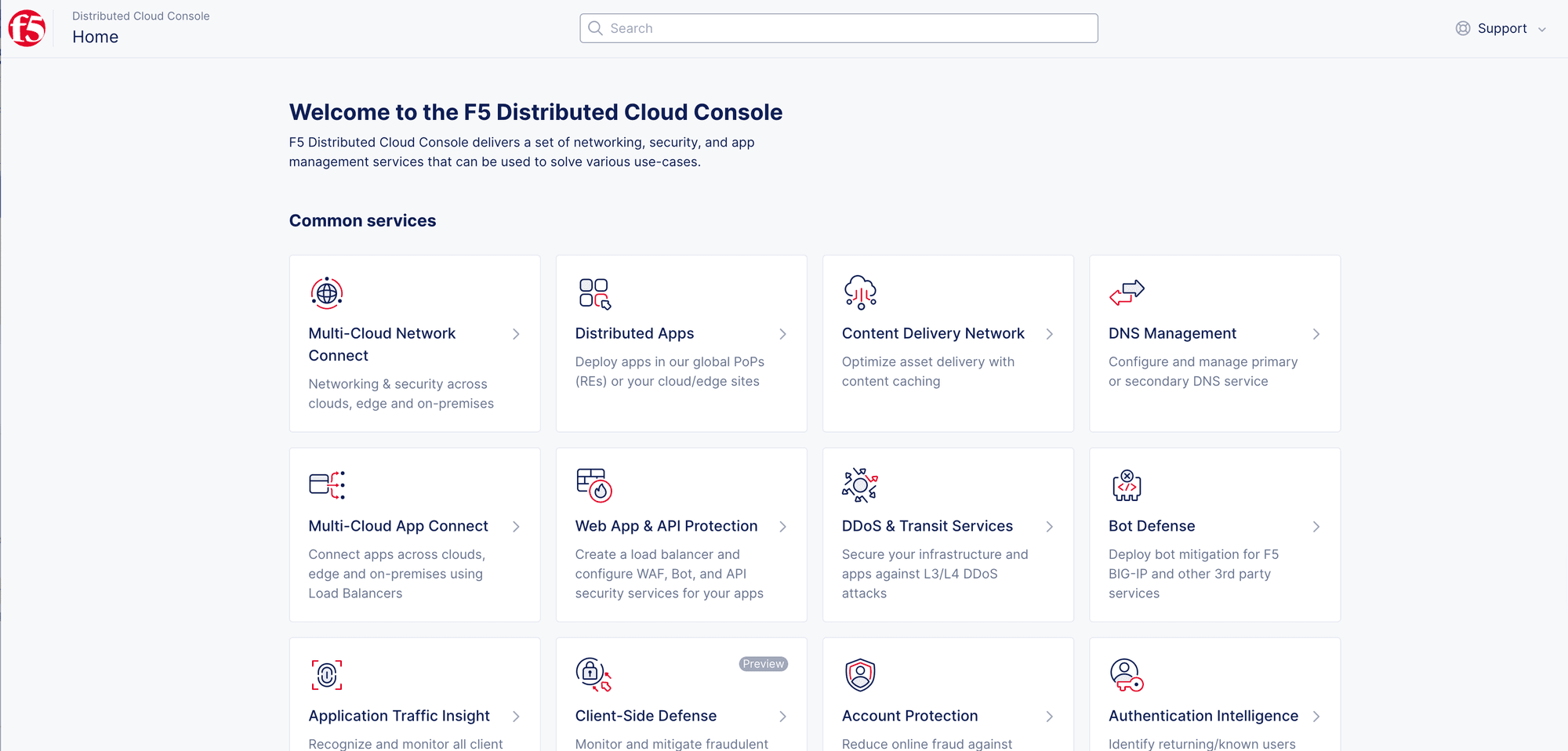
Root Cause
- Web browsers settings are blocking third party applications and cookies.
Resolution for Google Chrome
Do the following for Console Assistant access:
-
Open
Google Chromeweb browser. -
Select
...in upper-right corner. -
Select
Settings.
Note: You can also access by selecting
Chromedrop-down menu in upper-left corner > selectPreferences(Apple computers).
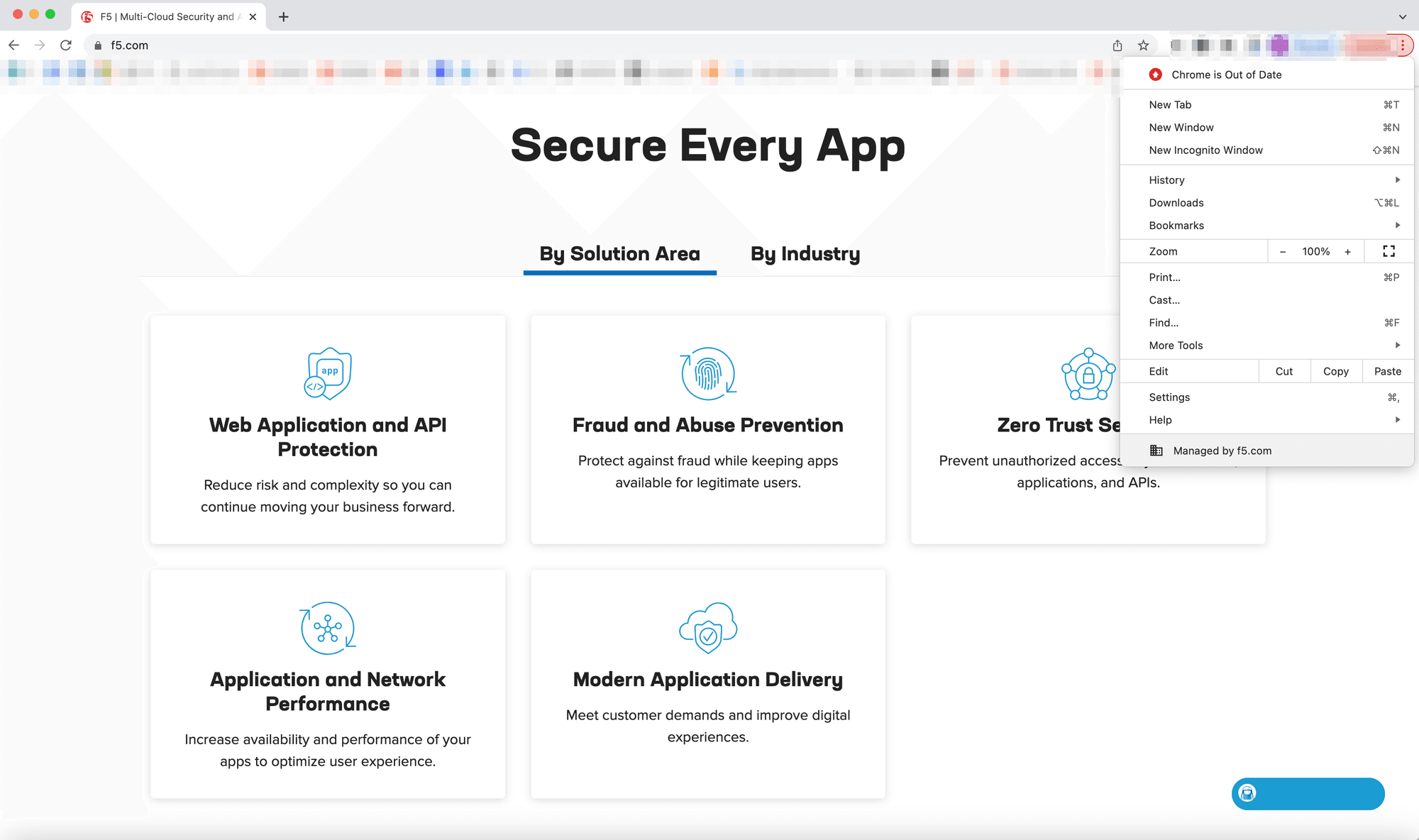
- Select
Privacy and security.
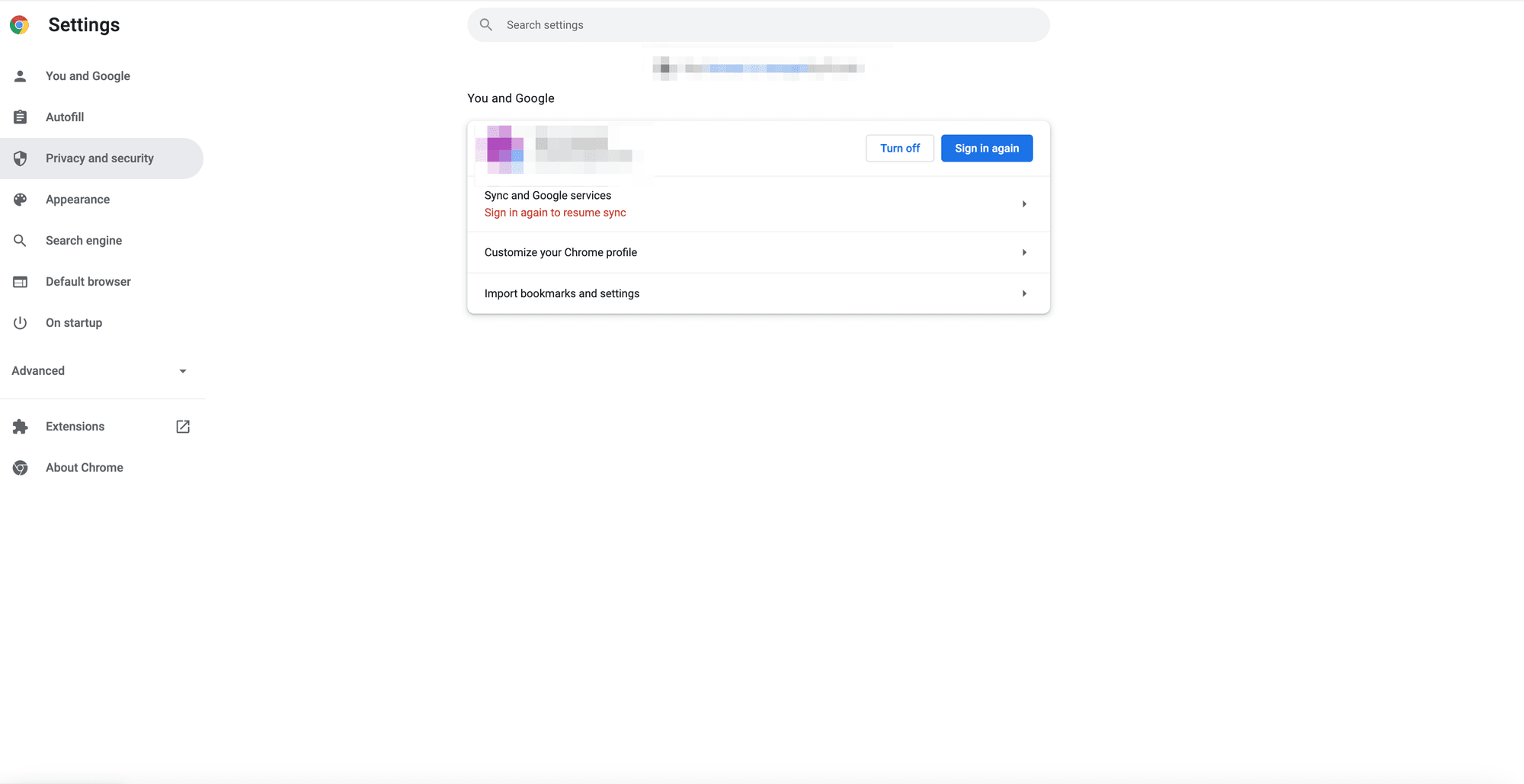
- Select
Cookies and other site data.
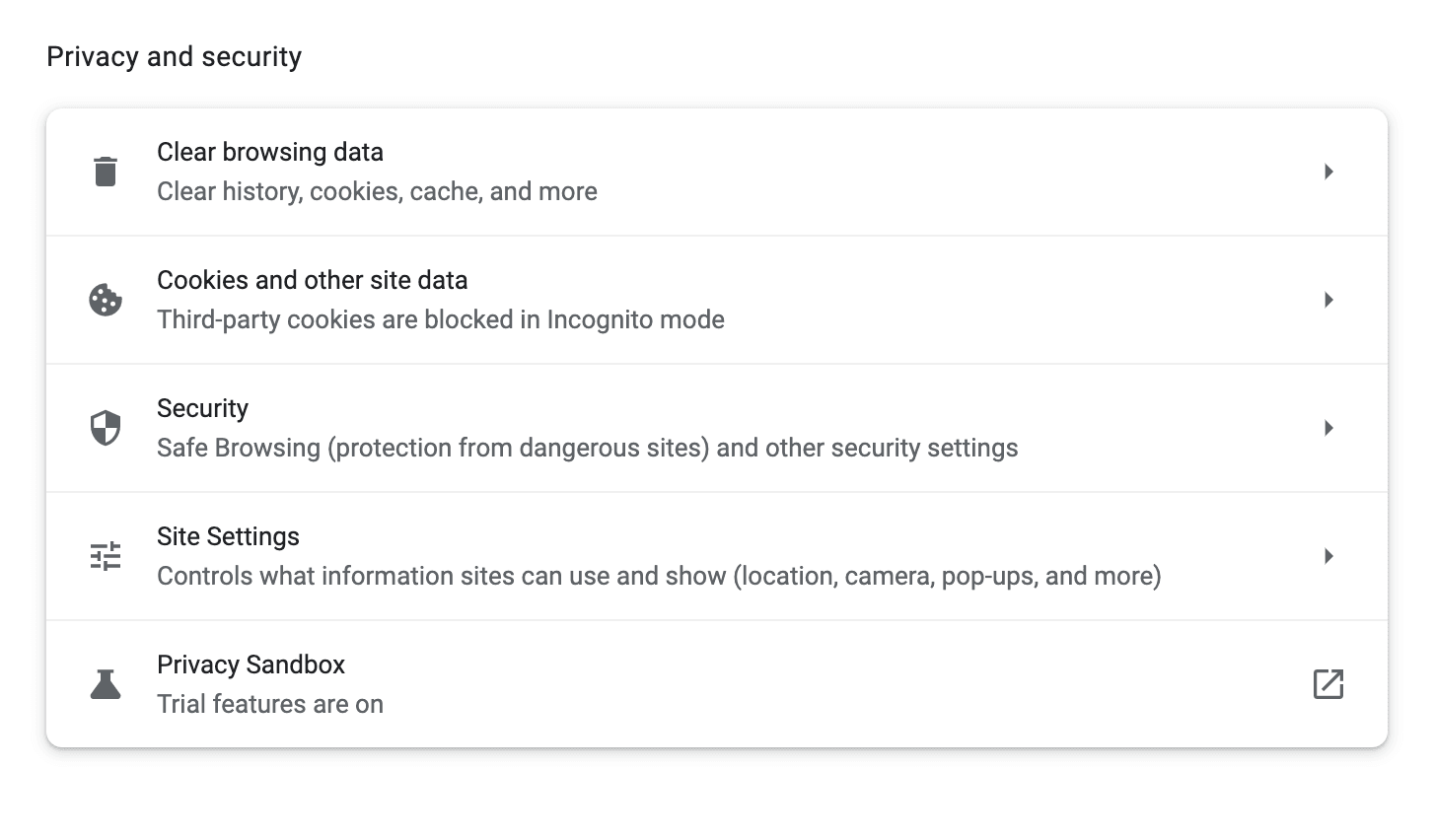
- Select
Allow all cookiesto disableBlock third-party cookies.
Note: Option available to
Block third-party cookies in incognito, will block Console Assistant in incognito web session.
- Toggle off
Send a "Do Not Track" request with your browsing trafficoption.
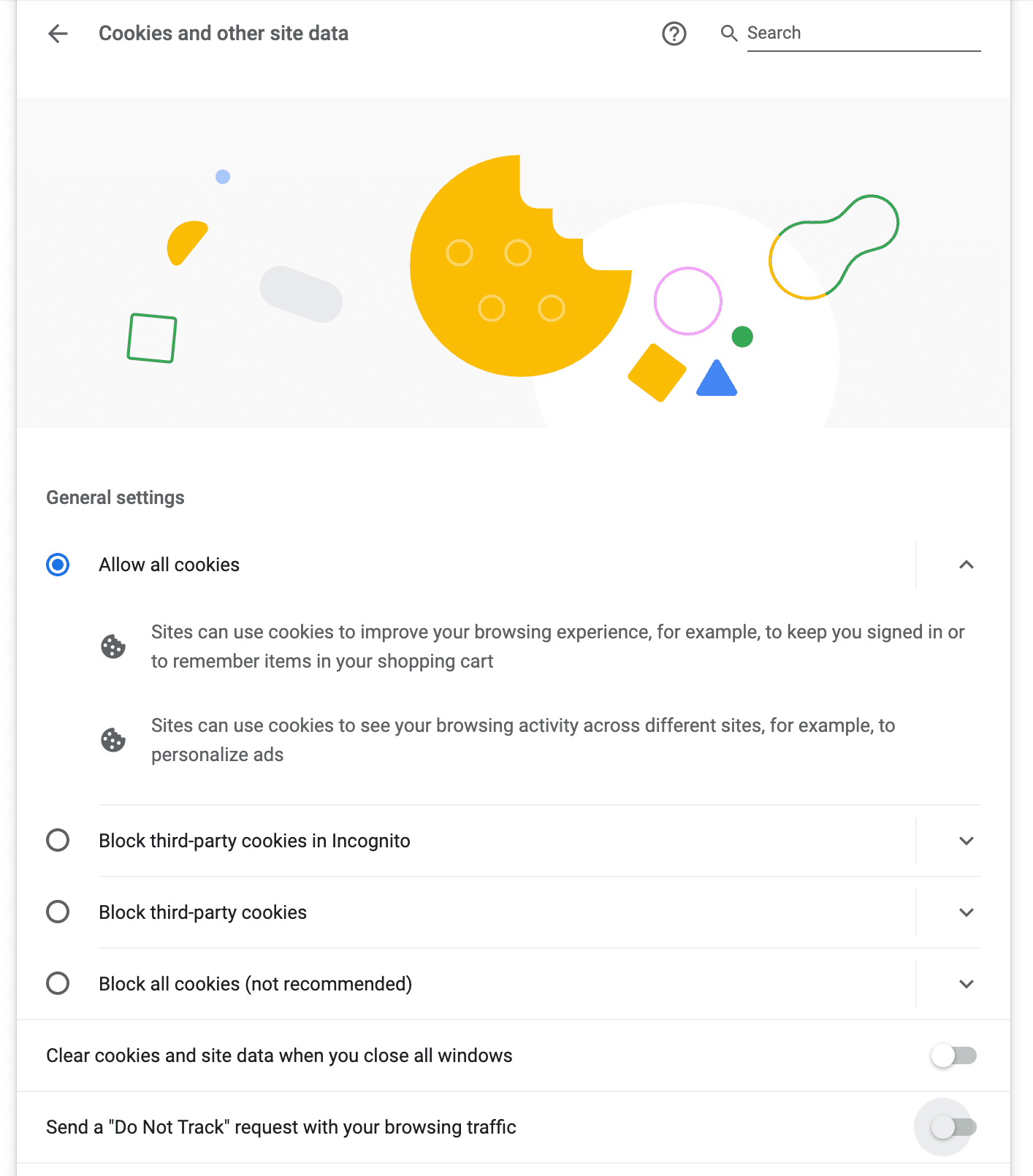
- Close
Google Chromeweb browser.
Note: Restarting browser resets settings.
-
Open
Google Chromeweb browser > openF5 Distributed Cloud Console. -
Confirm
Console Assistantis loading,Helppop-up in lower-right corner.
Note: Refresh page two times if
Helppop-up is not showing.
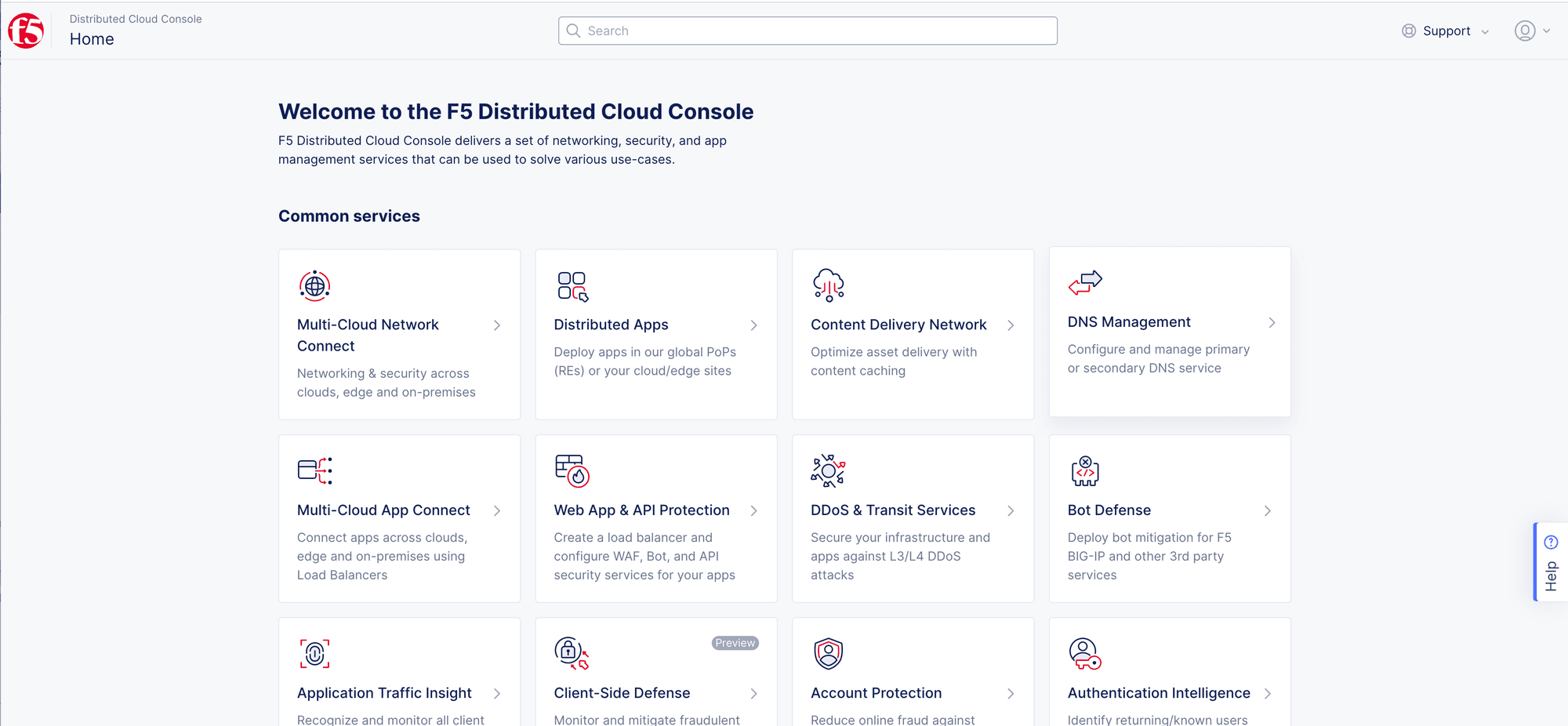
Note: Contact
xc-dap-support@f5.comif Console Assistant loading issues continue.
Troubleshooting Firefox
- User logs into web browser Console Assistant,
Helppop-up, is not available.
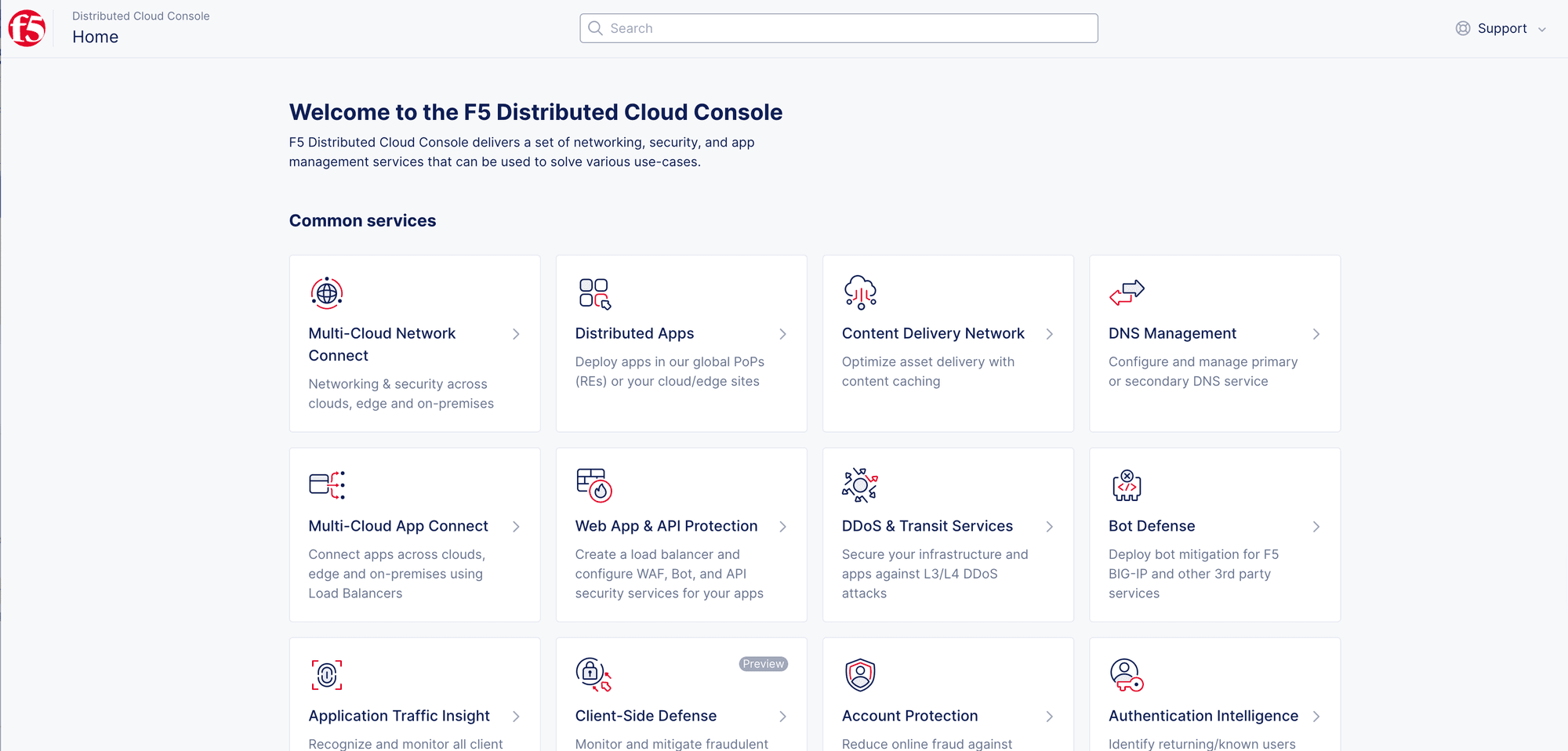
Root Cause
- Web browsers settings are blocking third party applications and cookies.
Resolution for Firefox
Do the following for Console Assistant access:
-
Open
Firefoxweb browser. -
Select
---in upper-right corner >Settings.
Note: You can also access by selecting
Firefoxdrop-down menu in upper-left corner > selectSettings(Apple computers).
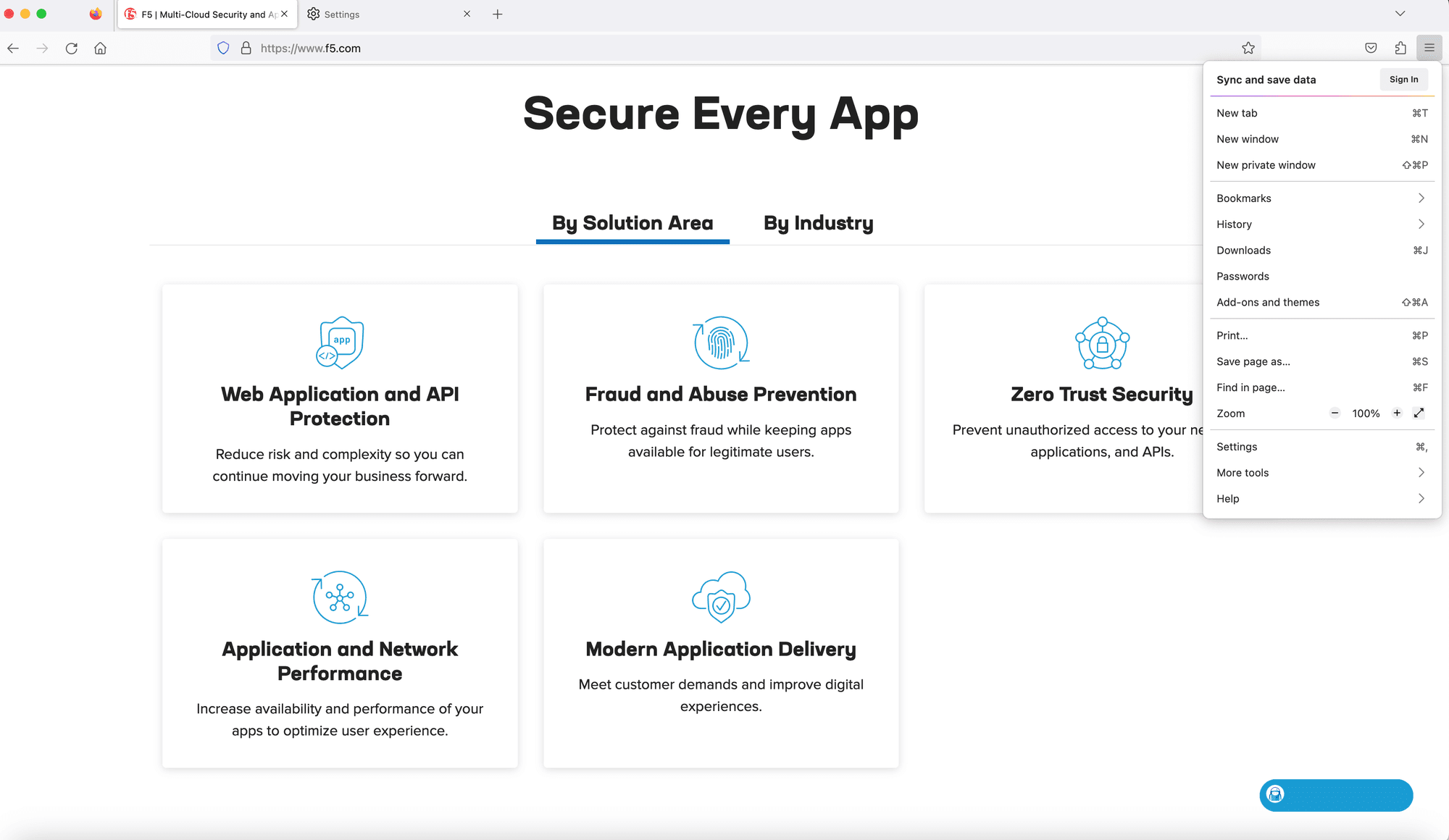
- Select
Privacy & Security.
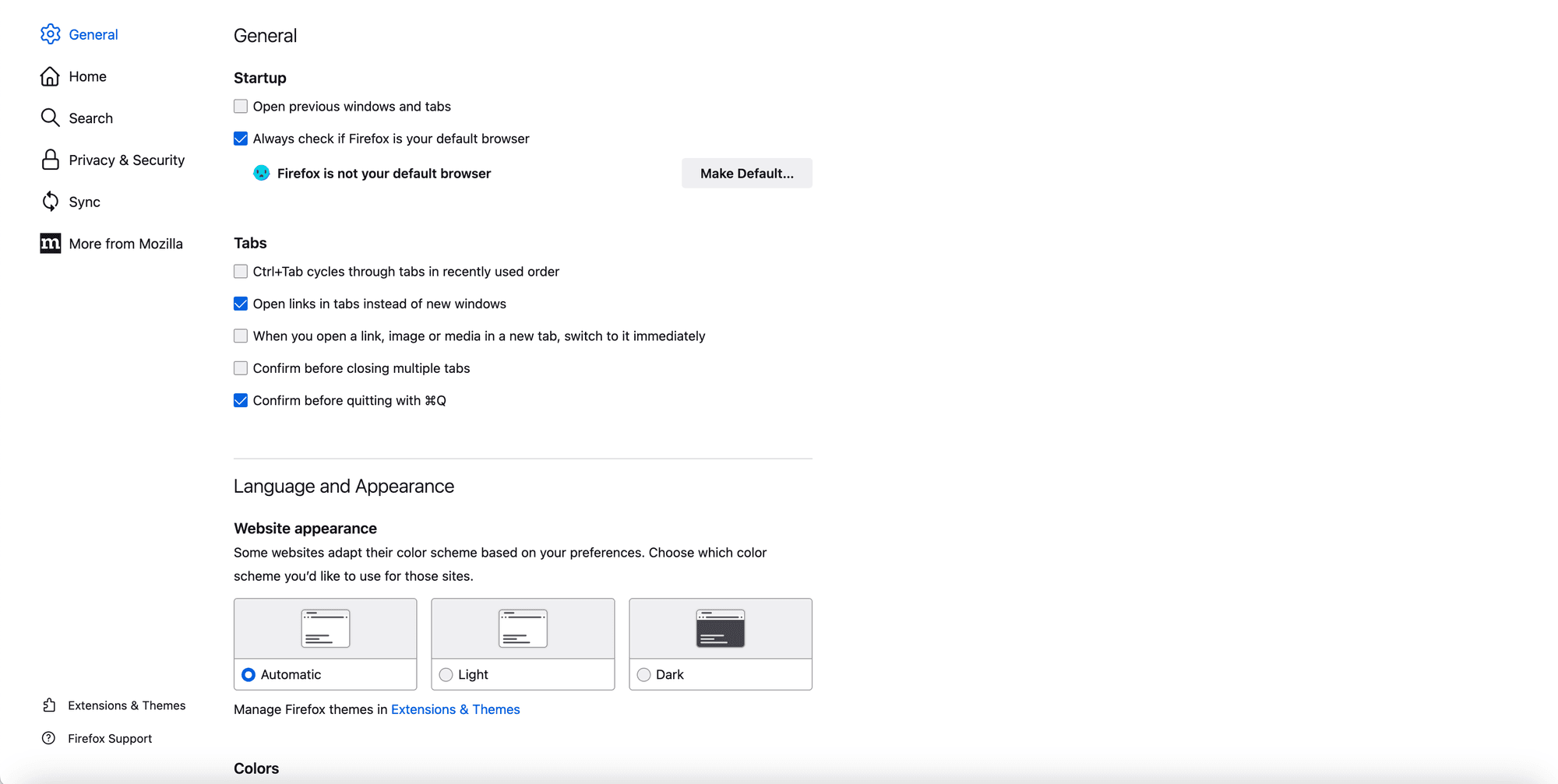
- Select
Standard.
Note:
Strictoption blocksConsole Assistant.Customoption has potential to blockConsole Assistantdepending on how strict custom rules are. Suggested to browse inStandardif you want to ensureConsole Assistantloads appropriately.
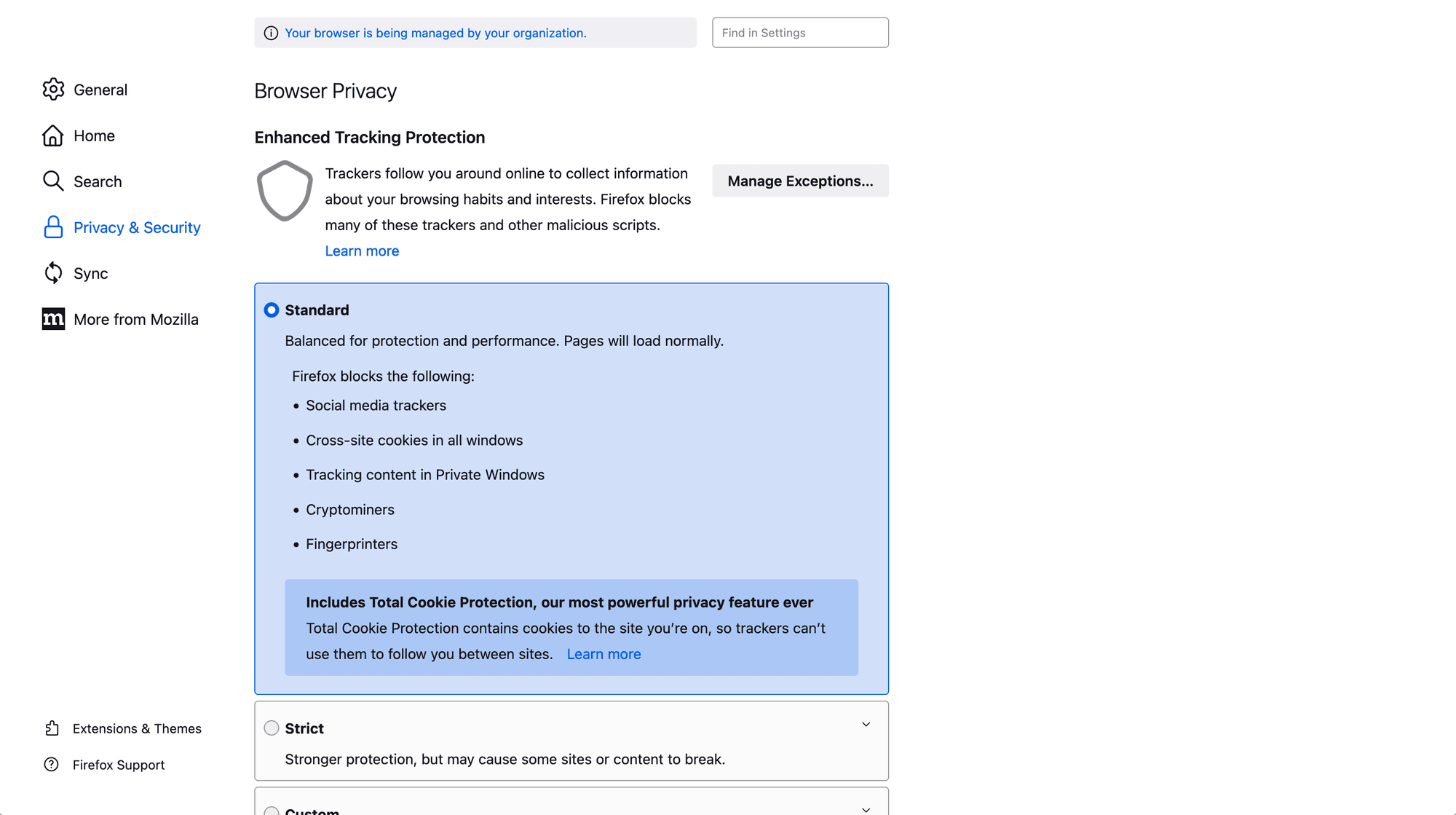
DisableSend websites a “Do Not Track” signal that you don't want to be tracked> selectOnly when Firefox is set to block known trackers.
Note: Browser settings might show other options, select
Website Privacy Preferences>Send websites "Do Not Track request".
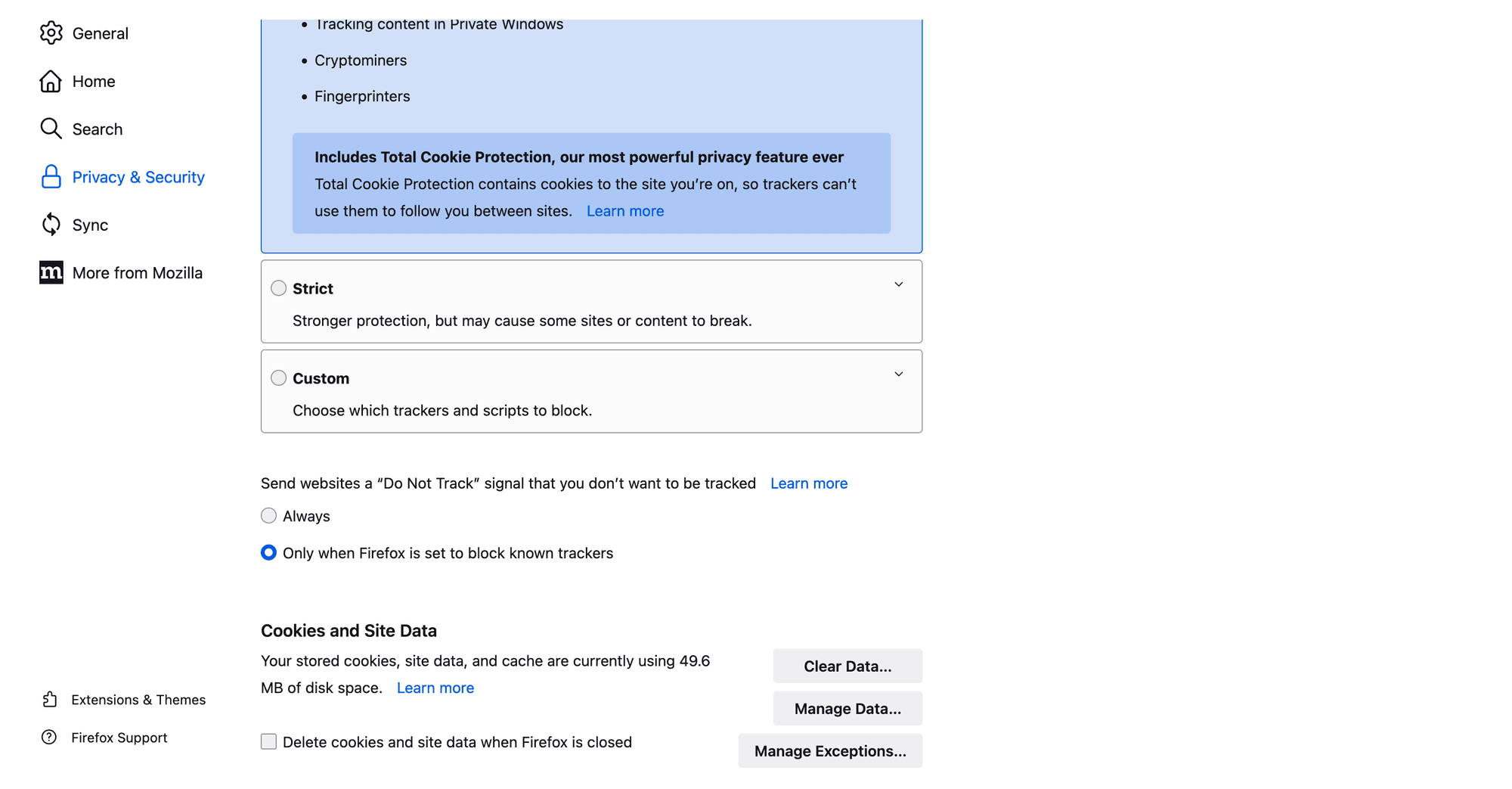
- Close
Firefoxweb browser.
Note: Restarting browser resets settings.
-
Open
Firefoxweb browser > openF5 Distributed Cloud Console. -
Confirm
Console Assistantis loading,Helppop-up in lower-right corner.
Note: Refresh page two times if
Helppop-up is not showing.
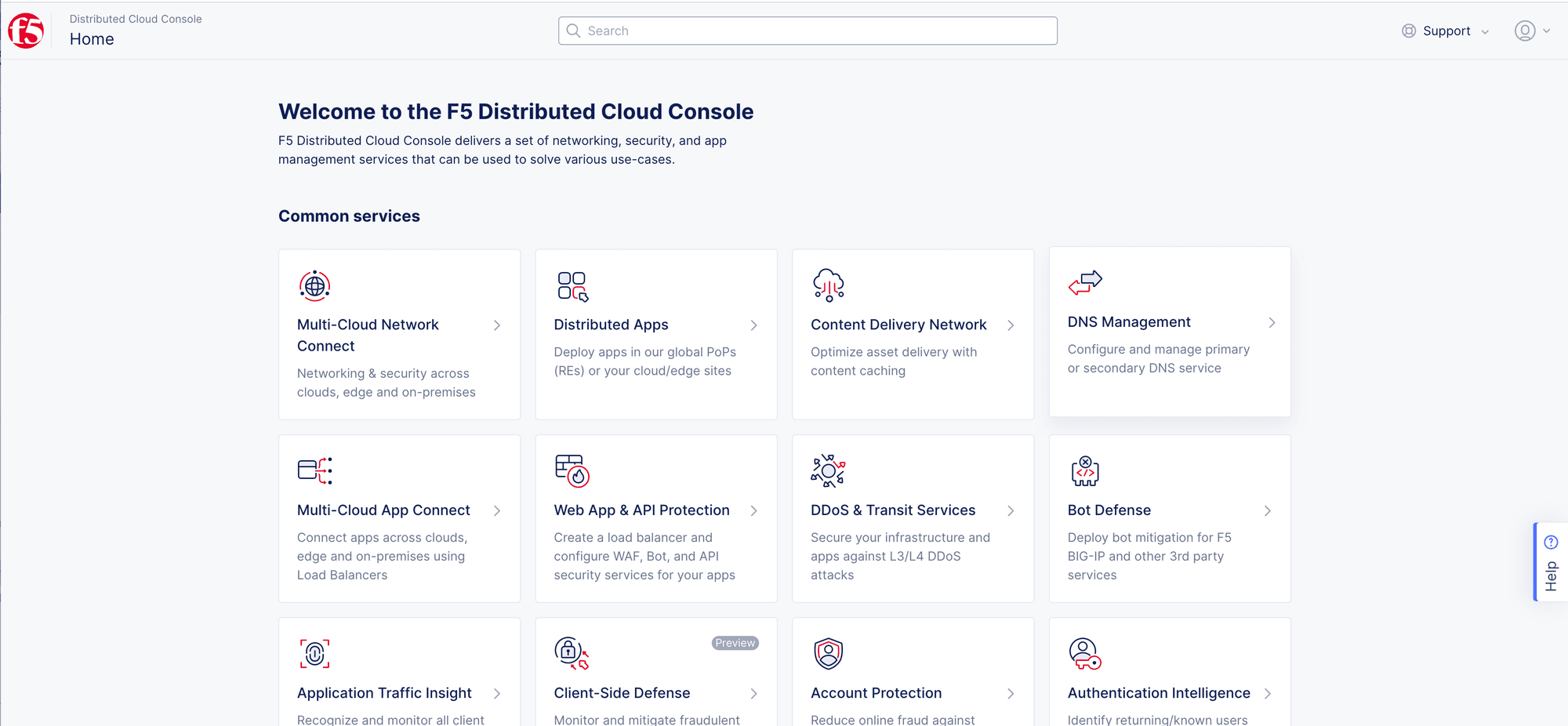
Note: Contact
xc-dap-support@f5.comif Console Assistant loading issues continue.
Troubleshooting Safari
- User logs into web browser Console Assistant,
Helppop-up, is not available.
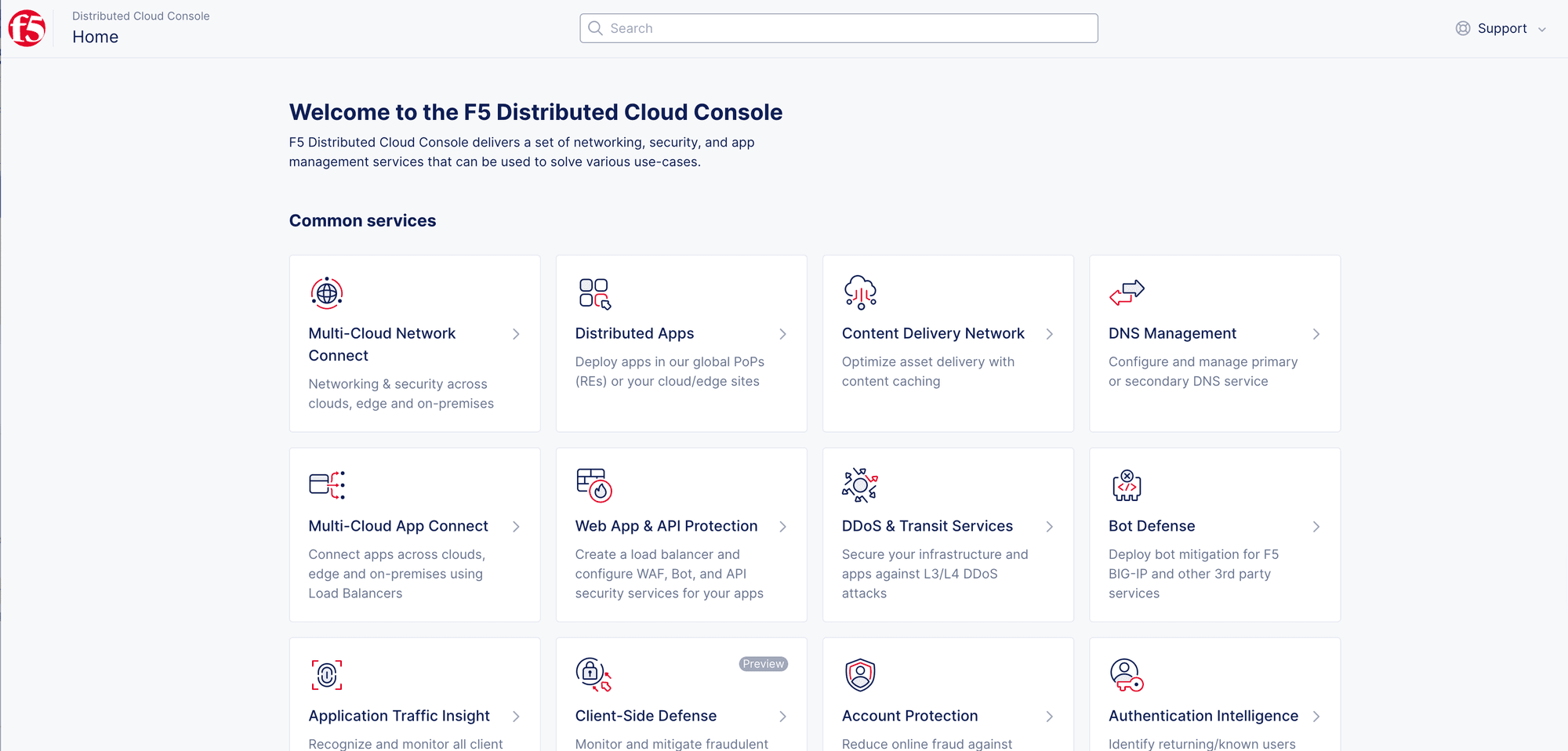
Root Cause
- Web browsers settings are blocking third party applications and cookies.
Resolution for Safari
Do the following for Console Assistant access:
-
Open
Safariweb browser. -
Select
Safaridrop-down menu in upper-left corner. -
Select
Settings.
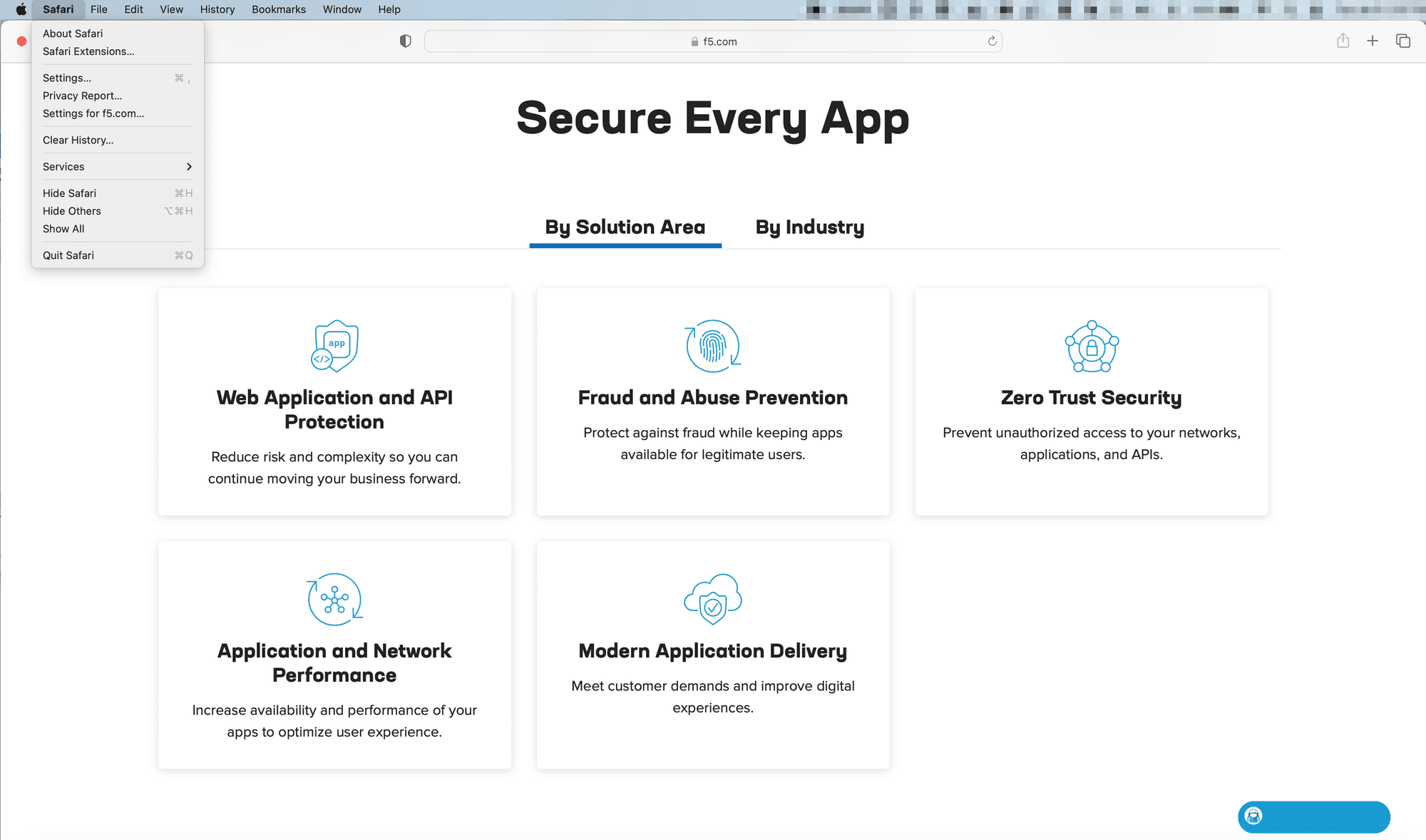
-
Select
Privacyoption inGeneralpop-up window. -
In
Website tracking> uncheckPrevent cross-site trackingto disable feature.
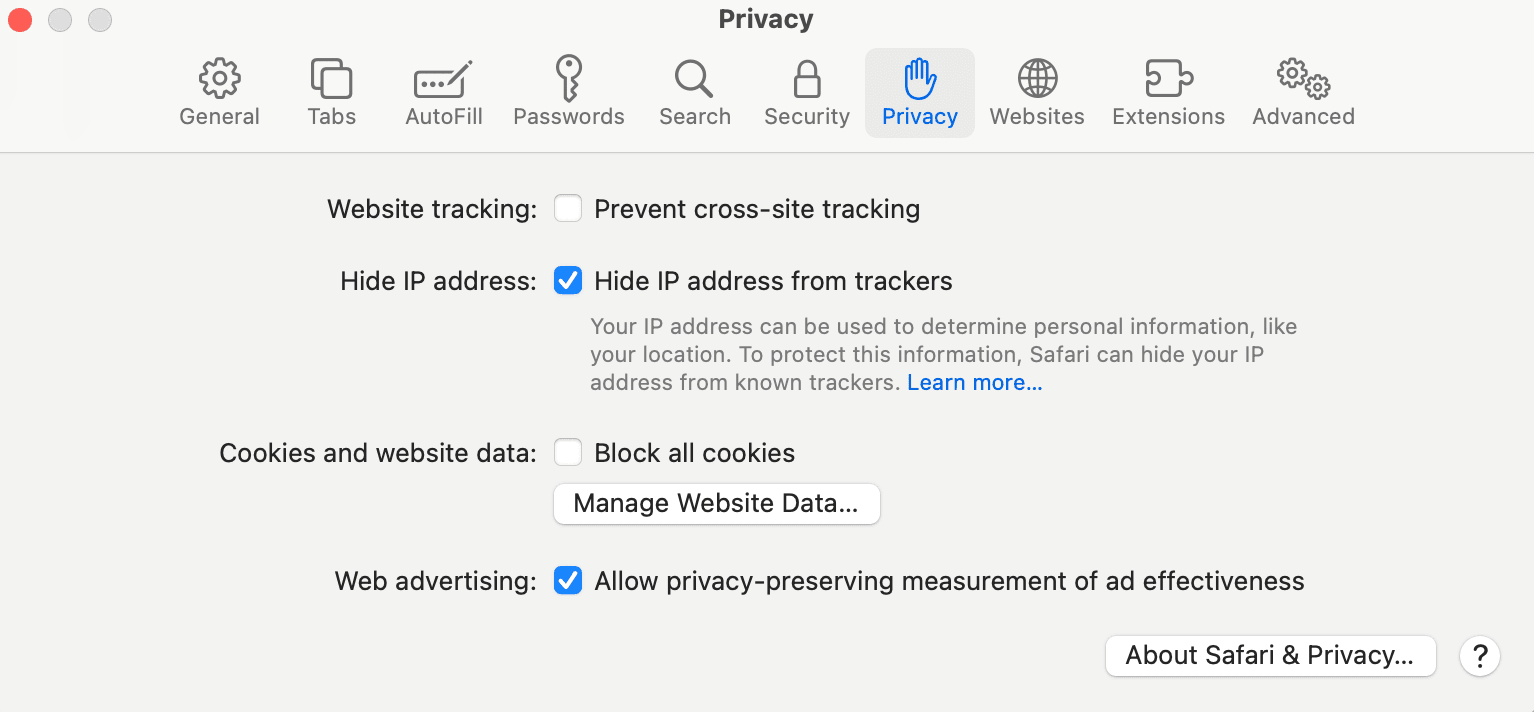
- Close
Safariweb browser.
Note: Restarting browser resets settings.
-
Open
Safariweb browser > openF5 Distributed Cloud Console. -
Confirm
Console Assistantis loading,Helppop-up in lower-right corner.
Note: Refresh page two times if
Helppop-up is not showing.
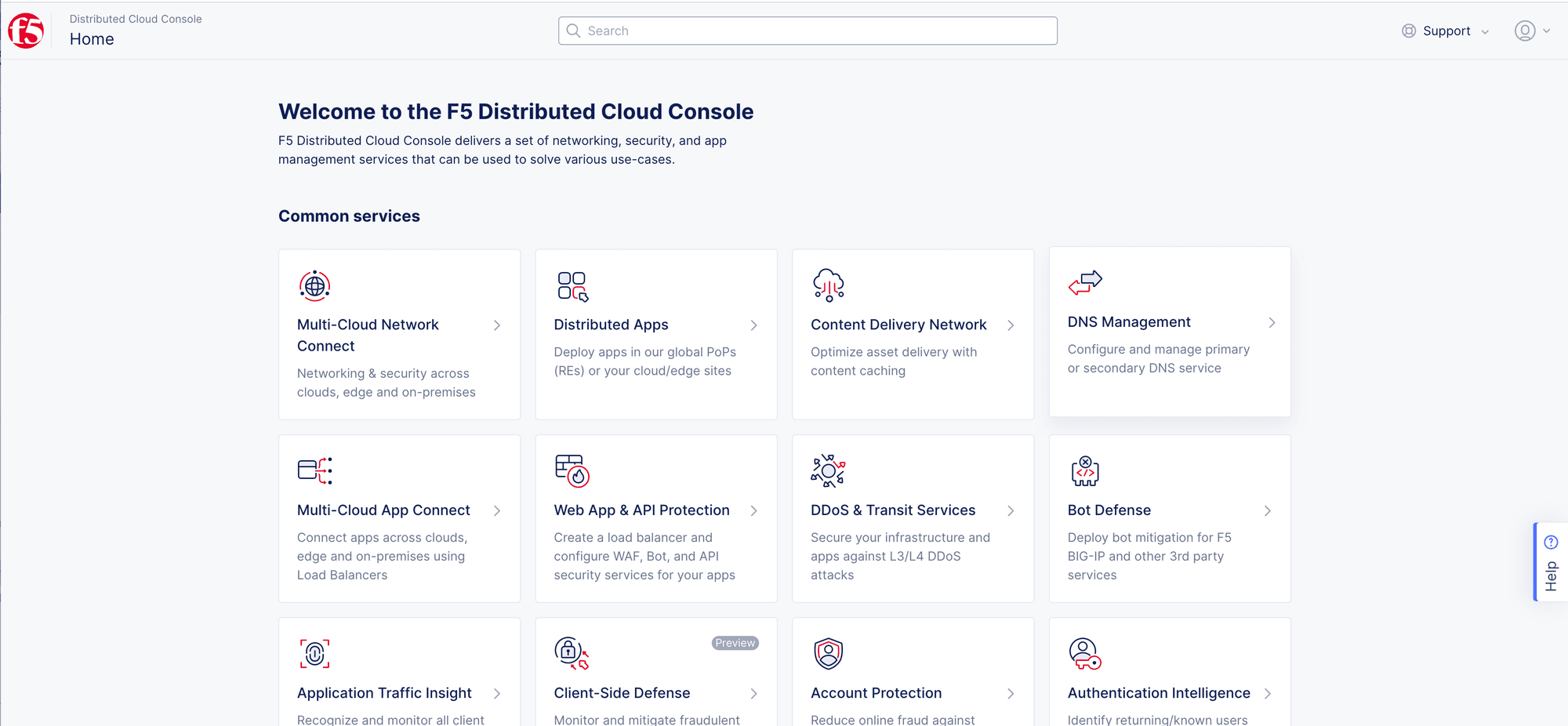
Note: Contact
xc-dap-support@f5.comif Console Assistant loading issues continue.

