HTTP(s) Synthetic Monitor
Objective
This quickstart guide provides instructions on how to create an HTTP(s) Synthetic Monitor leveraging the minimum required settings.
Using the instructions provided in this document, you can create an HTTP(s) Synthetic Monitor to validate and alert on the health and performance of your HTTP(s) applications.
Configuration
Configure an HTTP Monitor
Step 1: Create a new HTTP Monitor.
-
Log into the F5® Distributed Cloud Console.
-
Navigate to either the Observability workspace tile or menu.
Note: The homepage is role based, and your homepage may look different due to your role customization. Select All Services drop-down menu to discover all options.
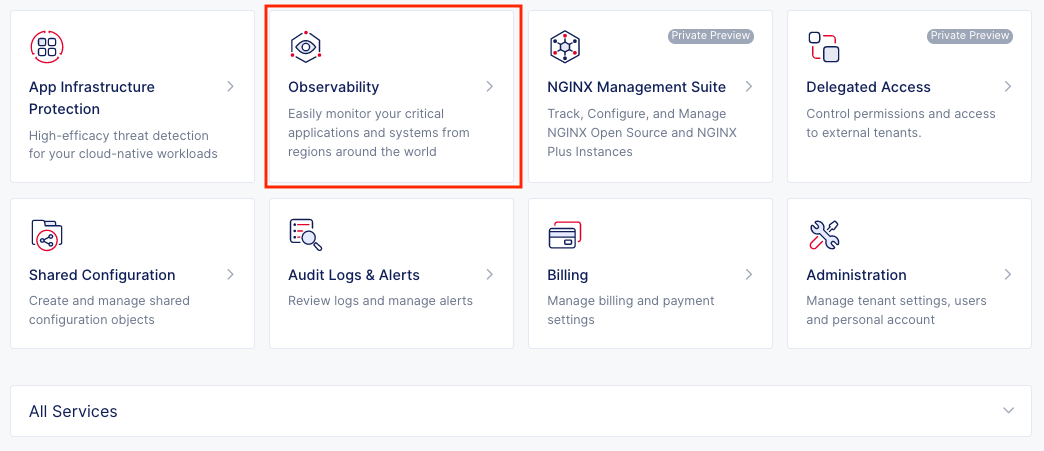
Figure: Observability Tile
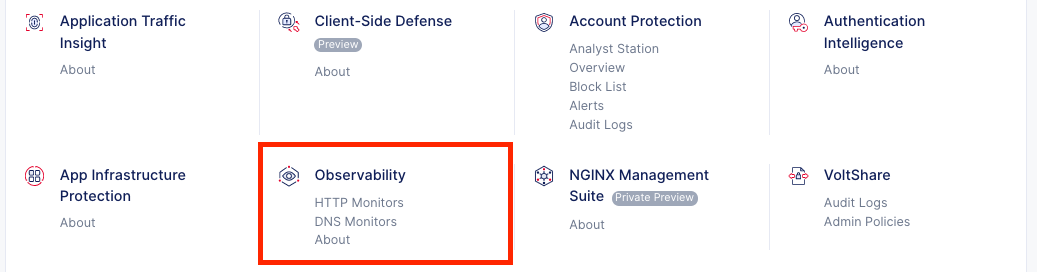
Figure: Observability Menu
- Select Manage > Synthetic Monitors > HTTP Monitors.
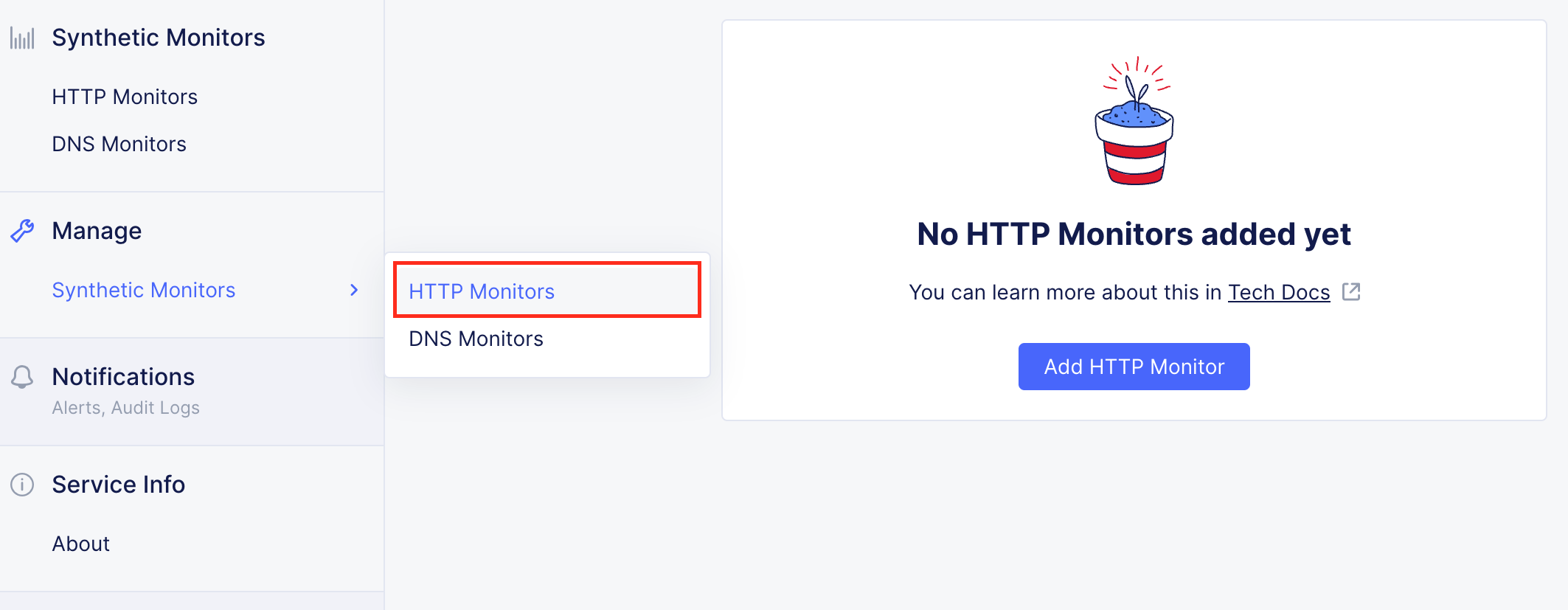
Figure: Manage Menu
- Click Add HTTP Monitor.
Step 2: Configure Metadata.
- Enter Name, enter Labels and Description as needed.
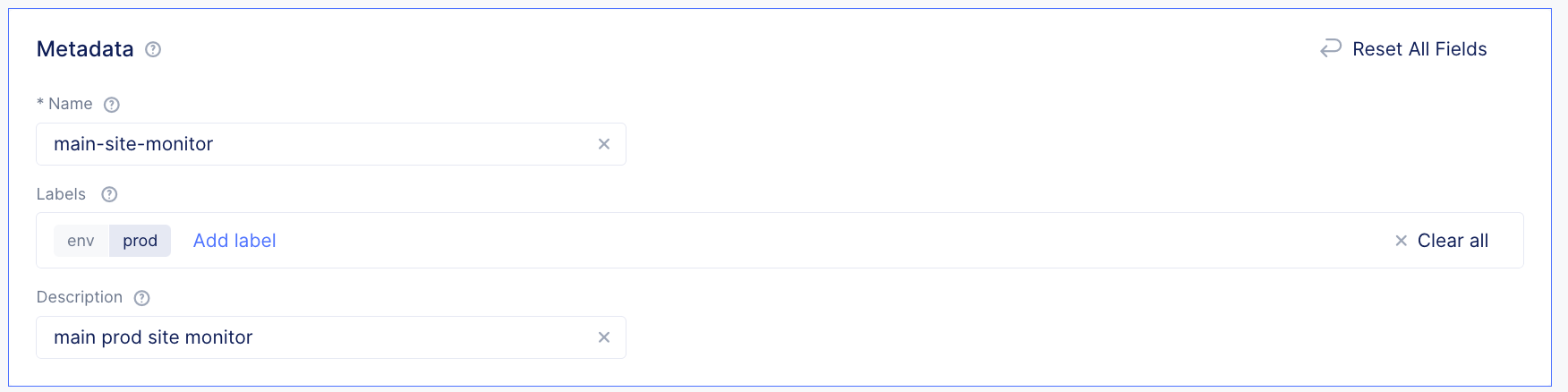
Figure: Metadata
Step 3: Configure what to monitor.
-
Enter the URL that you would like to monitor.
-
Set the monitor frequency Interval for how often you would like the monitor run from each source region configured later in the form.
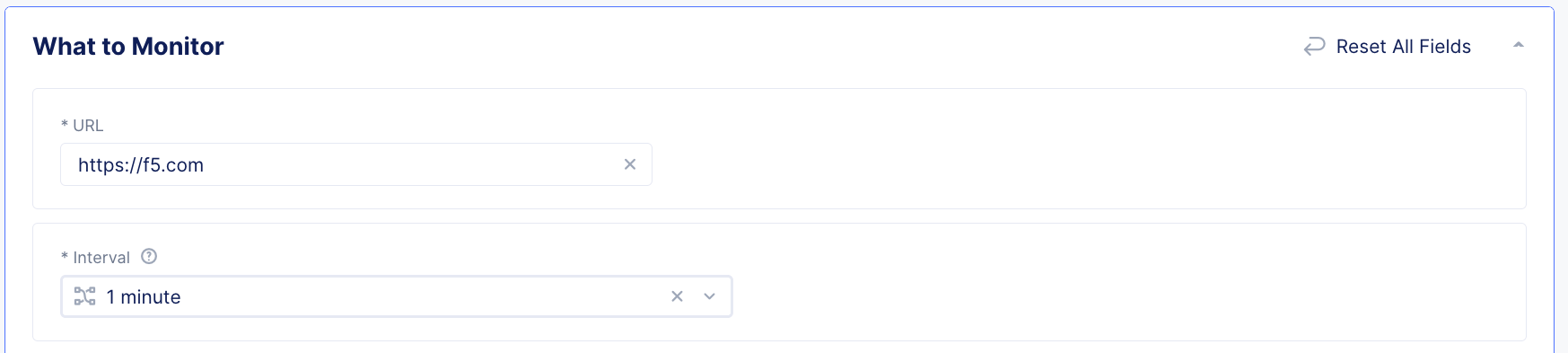
Figure: URL and Interval
Step 4: Configure where to monitor from.
Note: Each source provider and region added will monitor the HTTP endpoint configured for the monitor. The combined health from all regions will generate the overall monitor's global health.
- In the Sources section, click Add Item to begin adding sources for the monitor.
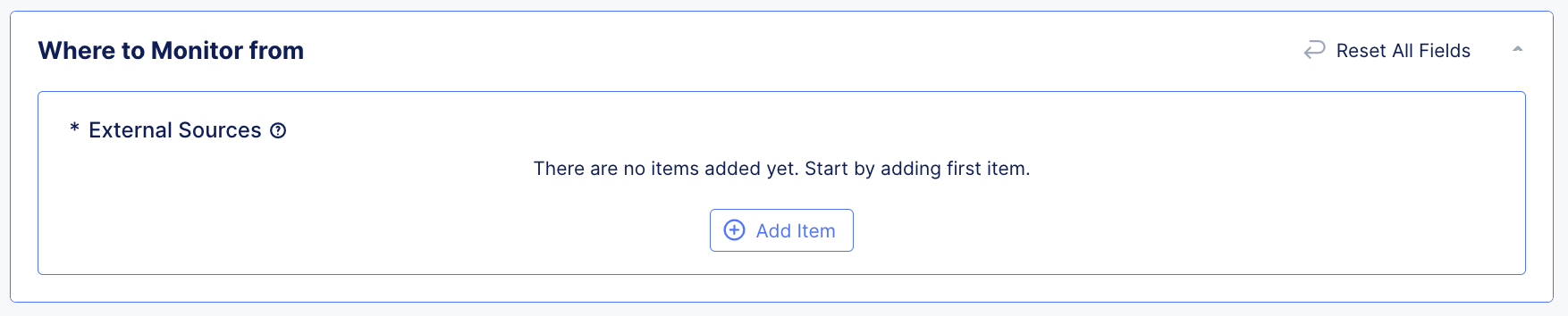
Figure: Empty Sources
-
Select the desired Provider for which you would like to source the monitor from.
-
With the Provider selected, click the Regions dropdown and select which Region you would like the monitor to run from.
-
Select additional regions from the dropdown if you would like to add more Regions for the current Provider.
Note: As a general practice, the F5 team suggests you always configure synthetic monitoring from multiple geographic locations (regions, availability zones). This provides redundancy and reduces the risk of false positives due to localized issues.
The F5 team suggests that customers pick more than one region. In addition to Regional Edge (RE) sites, use other probing locations, such as cloud provider edge locations (for example, AWS CEs), to decouple monitoring from RE infrastructure and improve resilience.

Figure: Provider Regions
-
Click Apply to add the current Provider and Regions to the monitor.
-
Back in the primary Sources section, select Add Item and follow the steps above if you would like to add additional Providers and Regions.
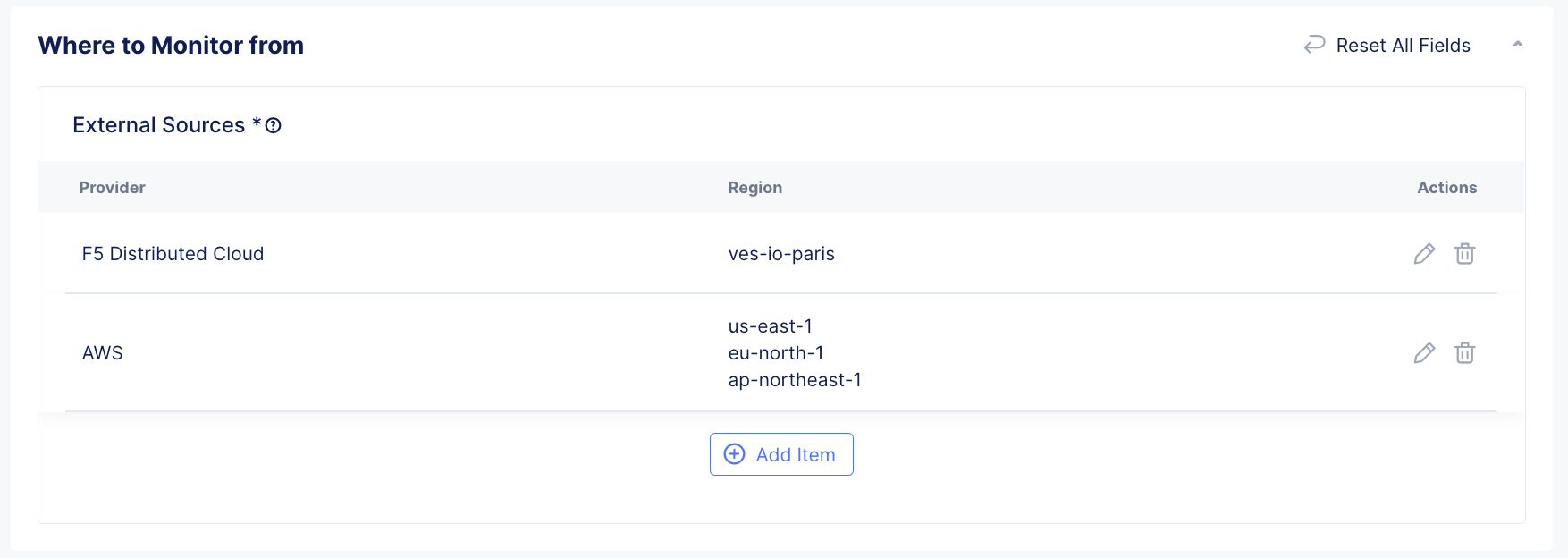
Figure: Sources
- Select Add HTTP Monitor to save the new HTTP Synthetic Monitor.
Step 5: Setup Alerting.
-
Alerting for Synthetic Monitoring can be configured similar to other F5® Distributed Cloud services following the Alerting how-to.
-
Optionally, filter your Alert Policy to only send notifications to the receiver based on alerts coming from Synthetic Monitoring by either matching the Group to Synthetic-Monitors or matching the Alert Name to SyntheticMonitorHealthCritical
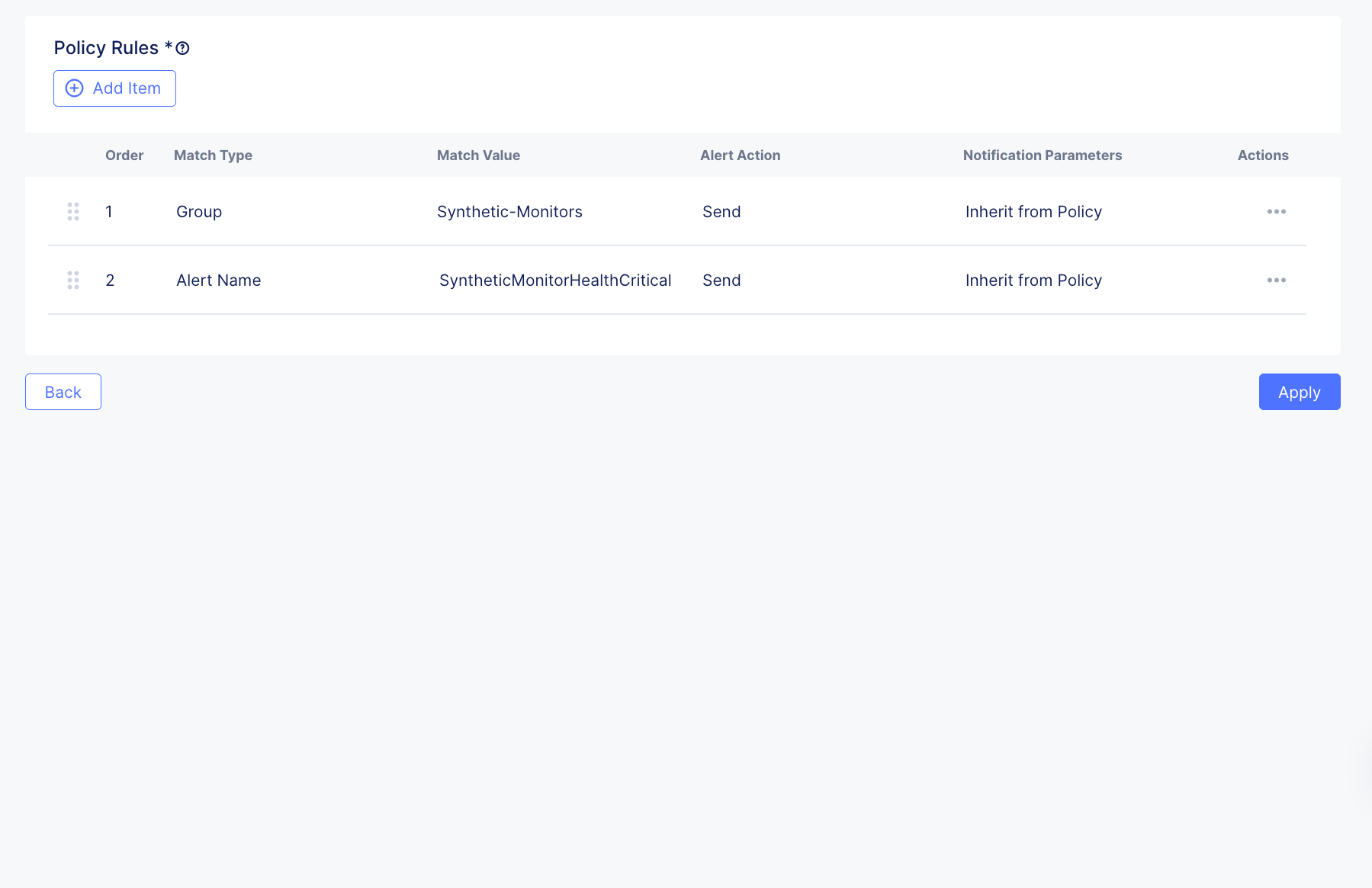
Figure: Alerting