Encrypt and Decrypt Information with VoltShare
Note: VoltShare reached its end of life. Associated documentation will be removed in subsequent releases.
Objective
This guide provides instructions on how to install the VoltShare application, encrypt the information prior to sharing it, and decrypt after receiving that information. VoltShare is a tool that enables you to encrypt content rapidly and share it with a set of recipients, in a way that only those recipients can decrypt. For more information on VoltShare, see VoltShare.
There are two options to encrypt or decrypt content with VoltShare:
- Drag and drop a file
- Type content directly into VoltShare
Using the instructions provided in this guide, you can install VoltShare, sign-up, encrypt the information, share it with a set of users, and decrypt that information.
Perform Sign-up
It is required to sign-up or sign-in before using the VoltShare application.
Step 1: Perform sign-up.
-
If you have an existing F5® Distributed Cloud Services account:
-
Enter you email.
-
Enter your password.
-
-
Click
Sign-upif you do not have an existing Distributed Cloud Services account. -
For individuals, select one of the following options:
-
Click
Googleto sign-up and sign-in using your existing Google account. -
Click
GitHubto sign-up and sign-in using your existing GitHub account. -
Click
Microsoftto sign-up and sign-in using your existing Microsoft account.
-
-
For enterprise teams, enter your domain and log in using account credentials.
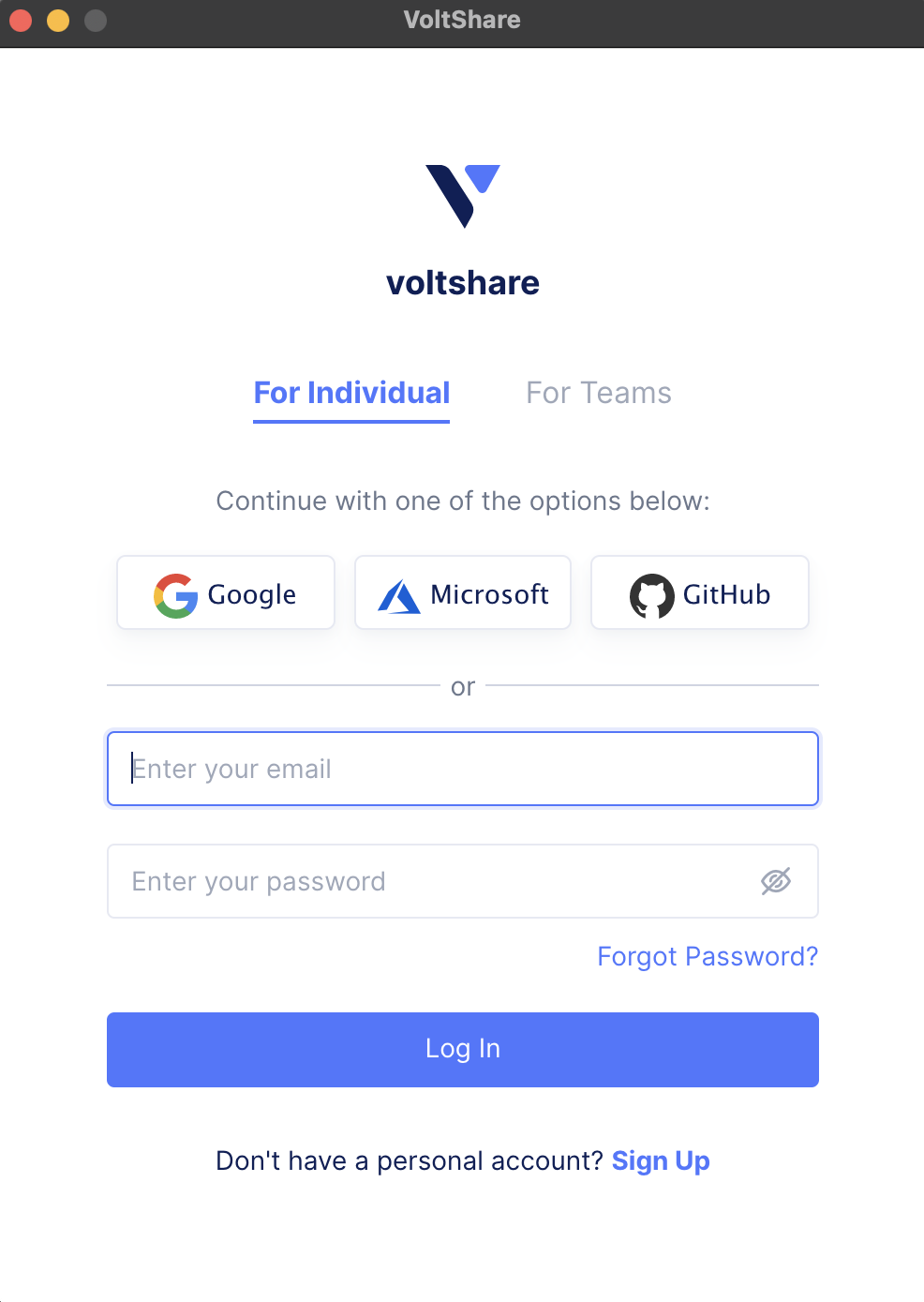
VoltShare Sign-In
Note: The email address and authentication mechanism ensures that only the owner of the account is able to decrypt content sent to that account.
Step 2: Verify per the instructions displayed on the application.
Upon successful verification, you can sign-in and perform operations, such as profile update, encrypt, and decrypt information.
Note: During or after the verification process, you can secure your account using functionalities, such as device verification code and multi-factor authentication.
Encrypt Information
Step 1: Input your information for encryption.
-
Log into VoltShare and select the
FileorTextoption. This example shows theTextoption. -
Type the required information and click
Encrypt.
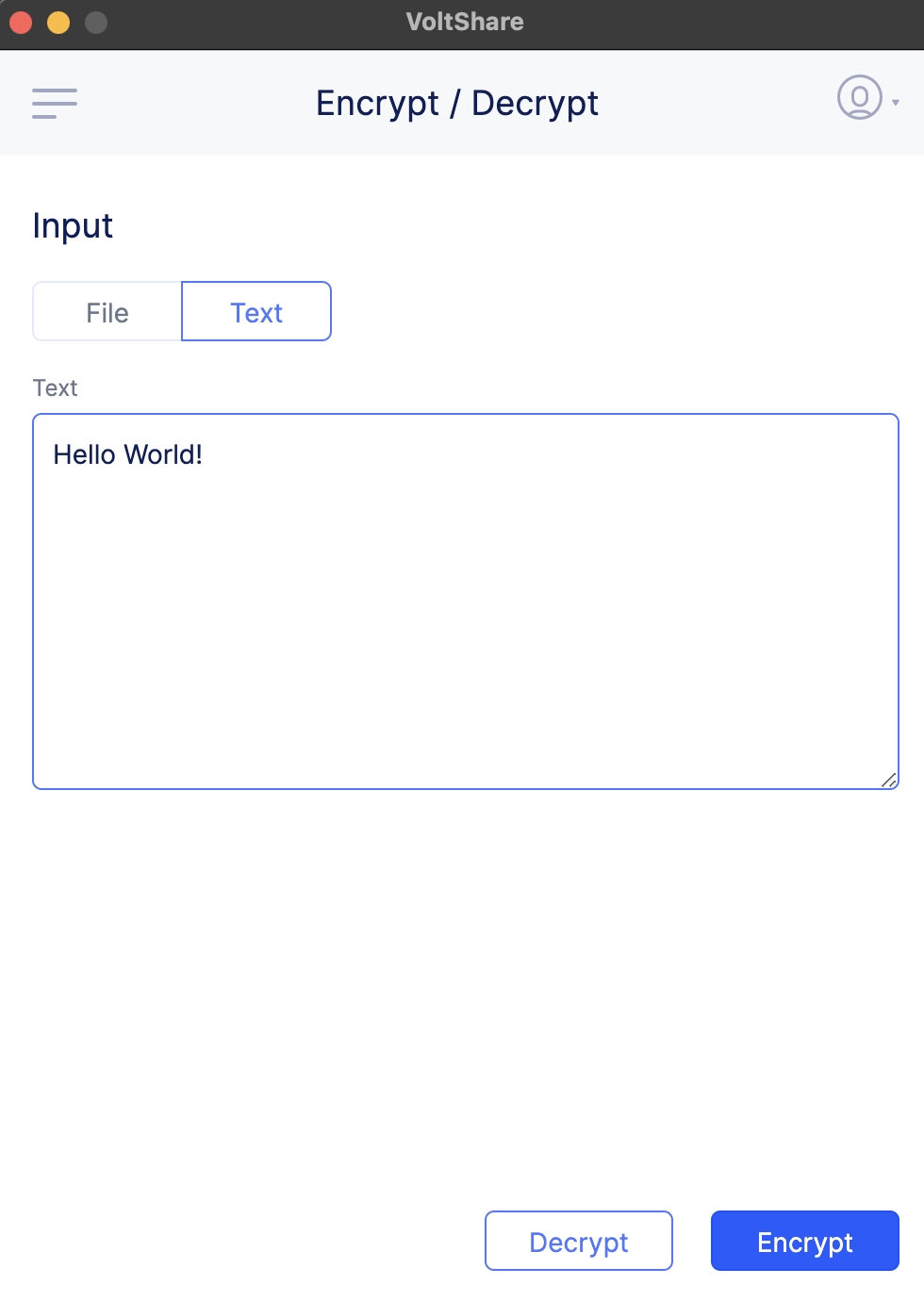
Figure: Input Information for Encryption
Note: If you select the
Fileoption, drag and drop your file in the area indicated on the application user interface.
Step 2: Configure recipients to share the encrypted information.
Enter a name for your secret in the Name field and enter email addresses for the recipients in the Access field.
Note: Optionally, select
Share with team userscheckbox to share the encrypted information with your team.
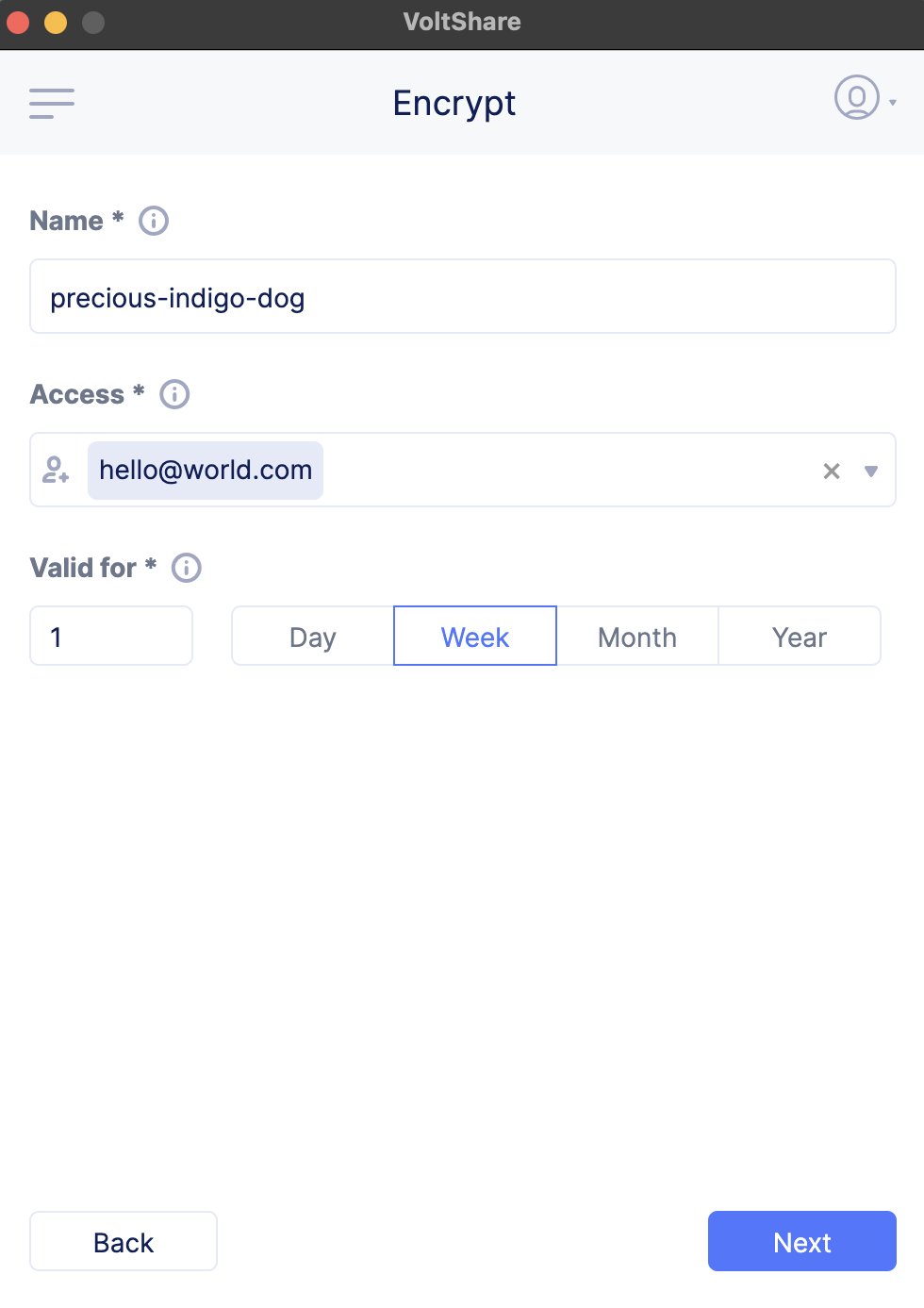
Figure: Enter Recipients
Step 3: Configure decryption validity settings.
- Enter a value in the
Valid forfield and select one of theDay,Week,Month, orYearoptions to set the validity period for decryption keys. - Click
Next.
Note: After the duration expires, the recipient will be unable to decrypt the information.
Step 4: Download the encrypted information.
After encryption, the application displays two output options. To share the encrypted information:
- Click
Copy to clipboardto copy the encrypted information to then share in a messaging channel or paste it into an email.
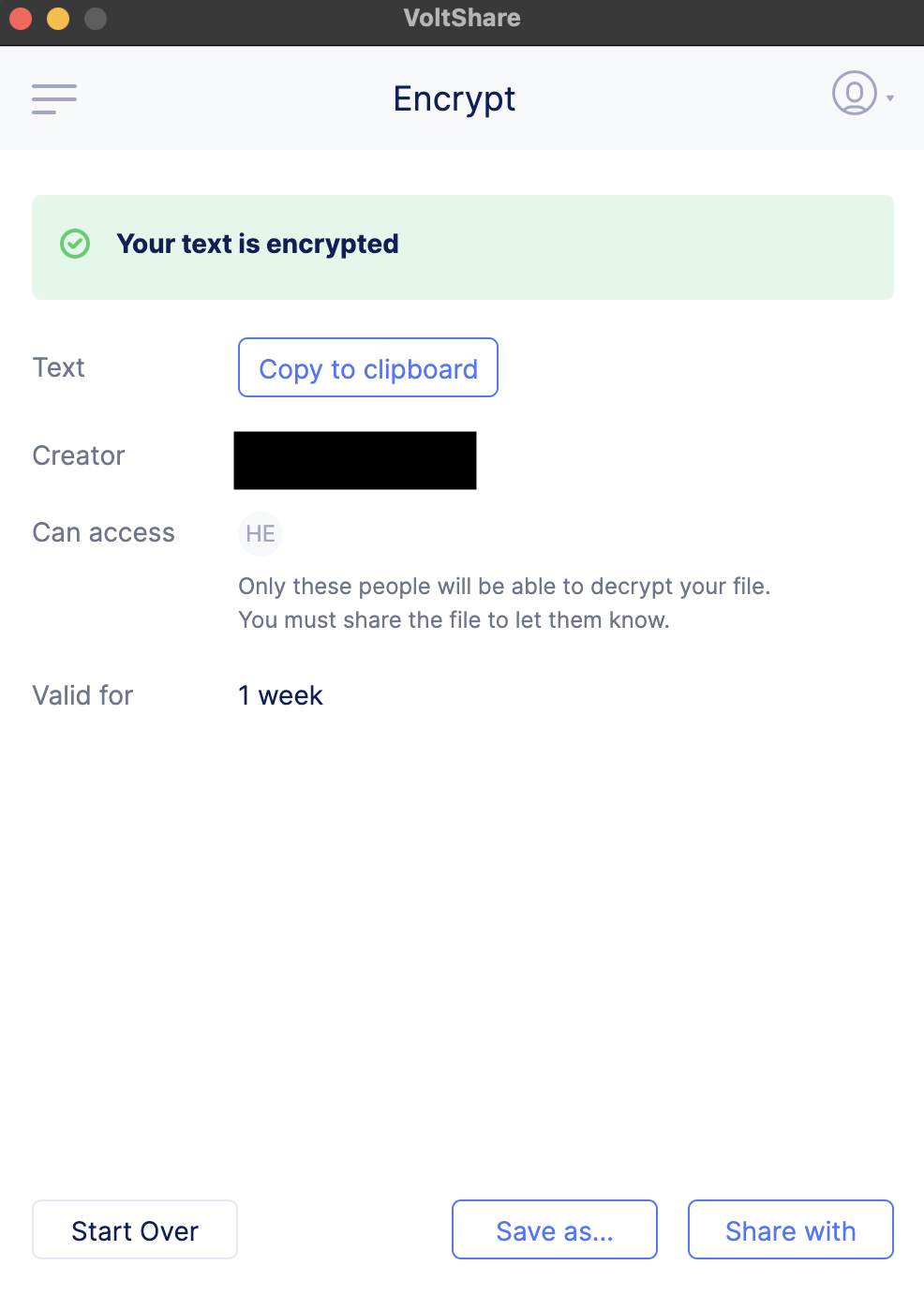
Figure: Encrypted Text
-
Click
Save as...to save the encrypted information into a file. -
Click
Share withto share in with an email, WhatsApp, or Telegram.
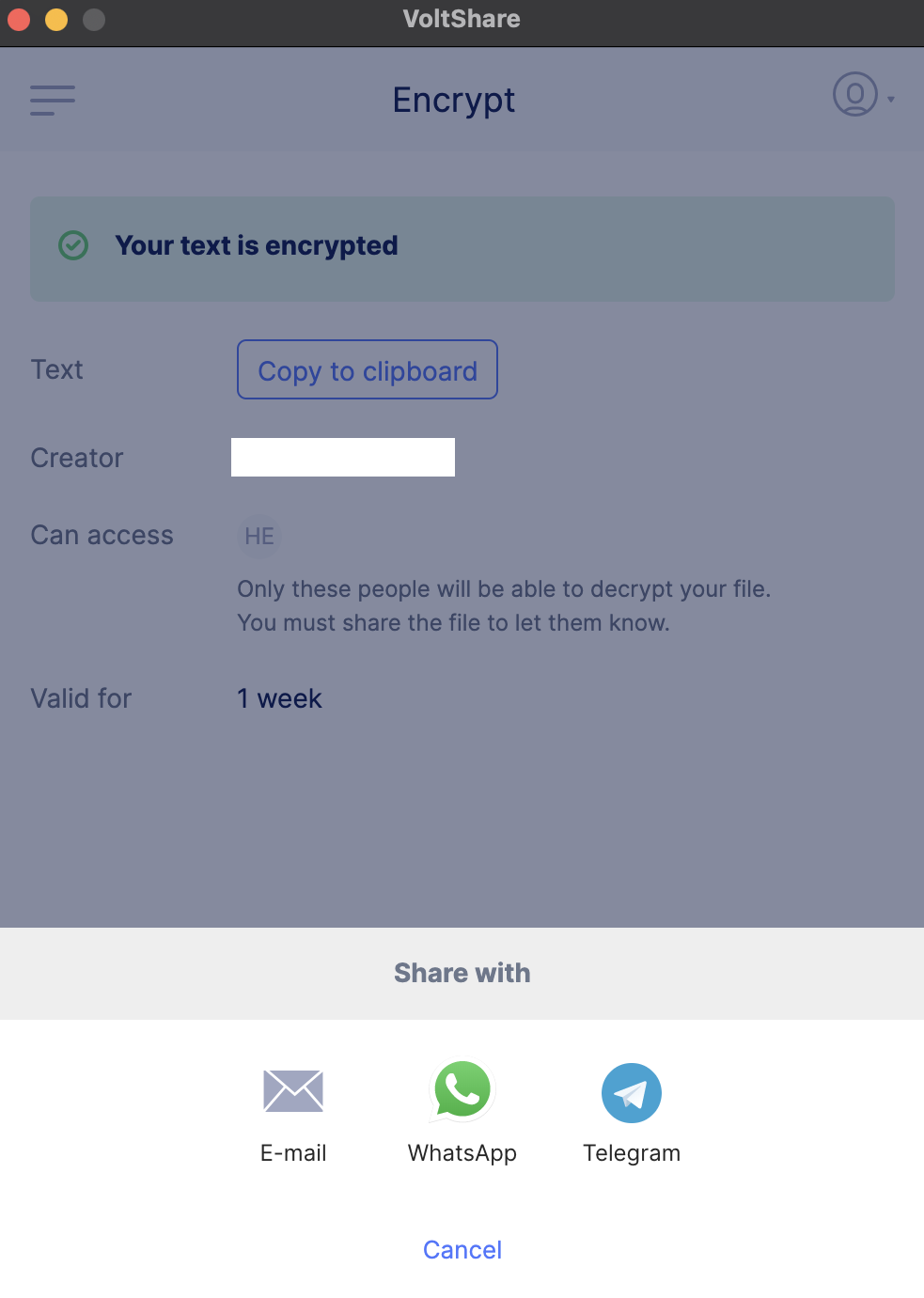
Figure: Share Options
- Click
Start Overto cancel the encrypted text and begin entering new text or attaching folders.
Decrypt Information
This example assumes that the sender copied the encrypted information to a clipboard and received that information through a Slack channel.
Step 1: Open VoltShare and sign-in.
The email address you use for your sign-in must match the email address specified by the sender during the encryption process.
Step 2: Input your encrypted information for decryption.
-
Select
FileorTextoption in theEncrypt/Decryptscreen and drop the received encrypted file or copy the encrypted content. -
Click
Decrypt.
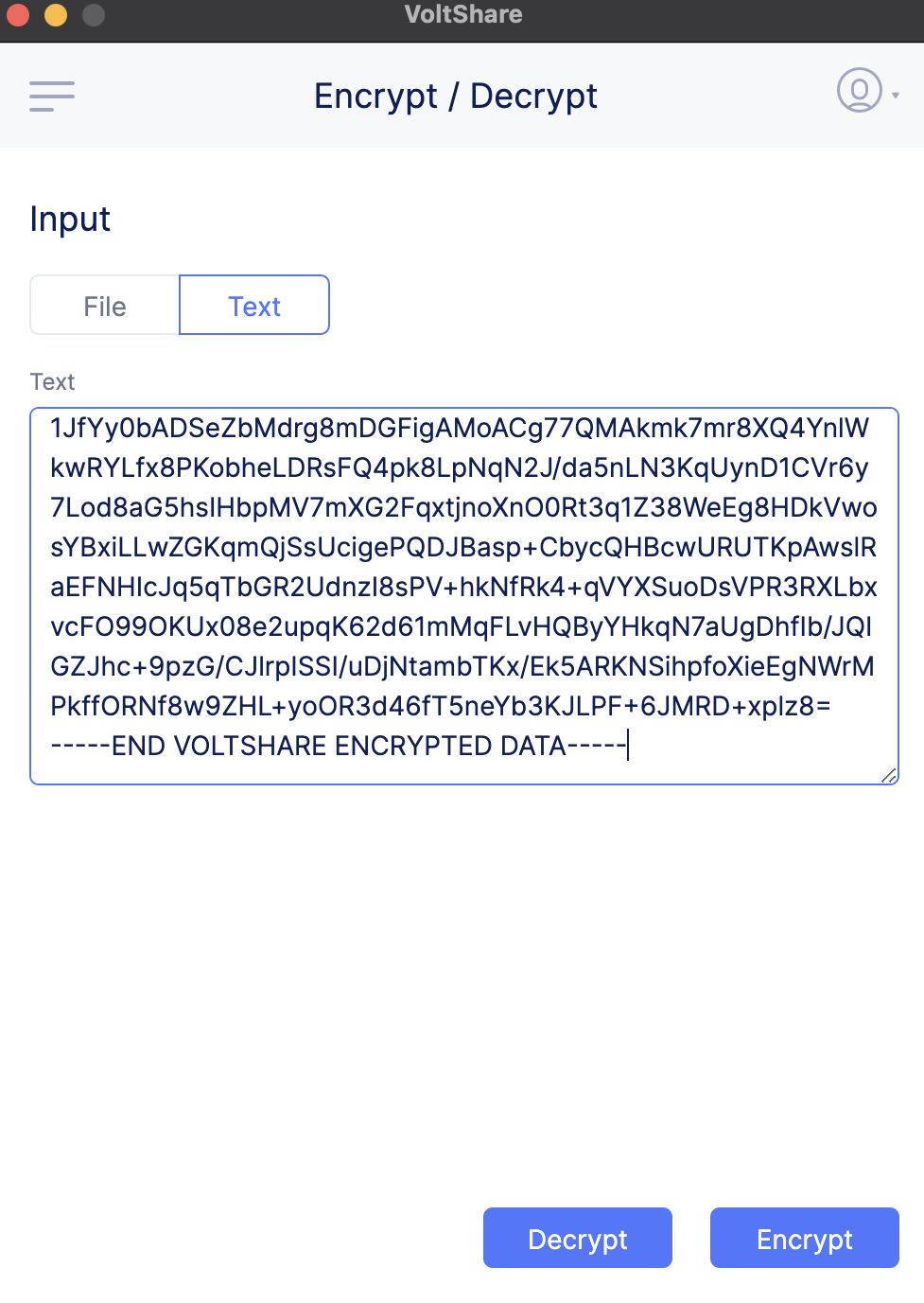
Figure: Decrypt Received Information
Step 3: Download the decrypted information.
VoltShare decrypts and displays the content in the Decrypted text field.
-
Click
Copy to clipboardto store the decrypted information to the clipboard. -
Click
Save as...and save the decrypted information into a file.