Account Deletion
On This Page:
Deleting Individual or Teams Account
You can delete your tenant directly from the Tenant Overview page in the F5® Distributed Cloud Console.
- Log into Console, and go to
Administration.
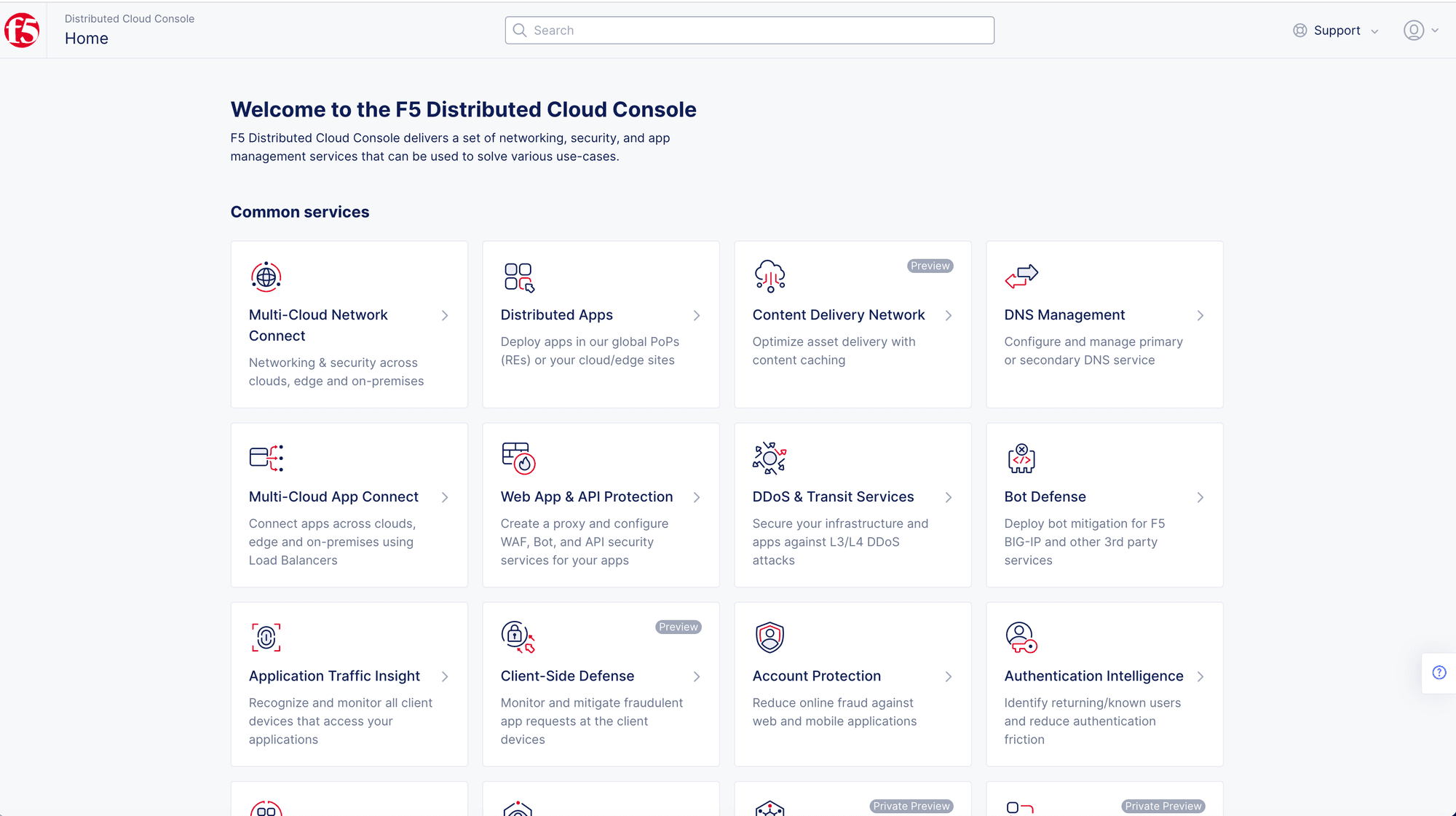
- Select
Tenant Settings>Tenant Overview.
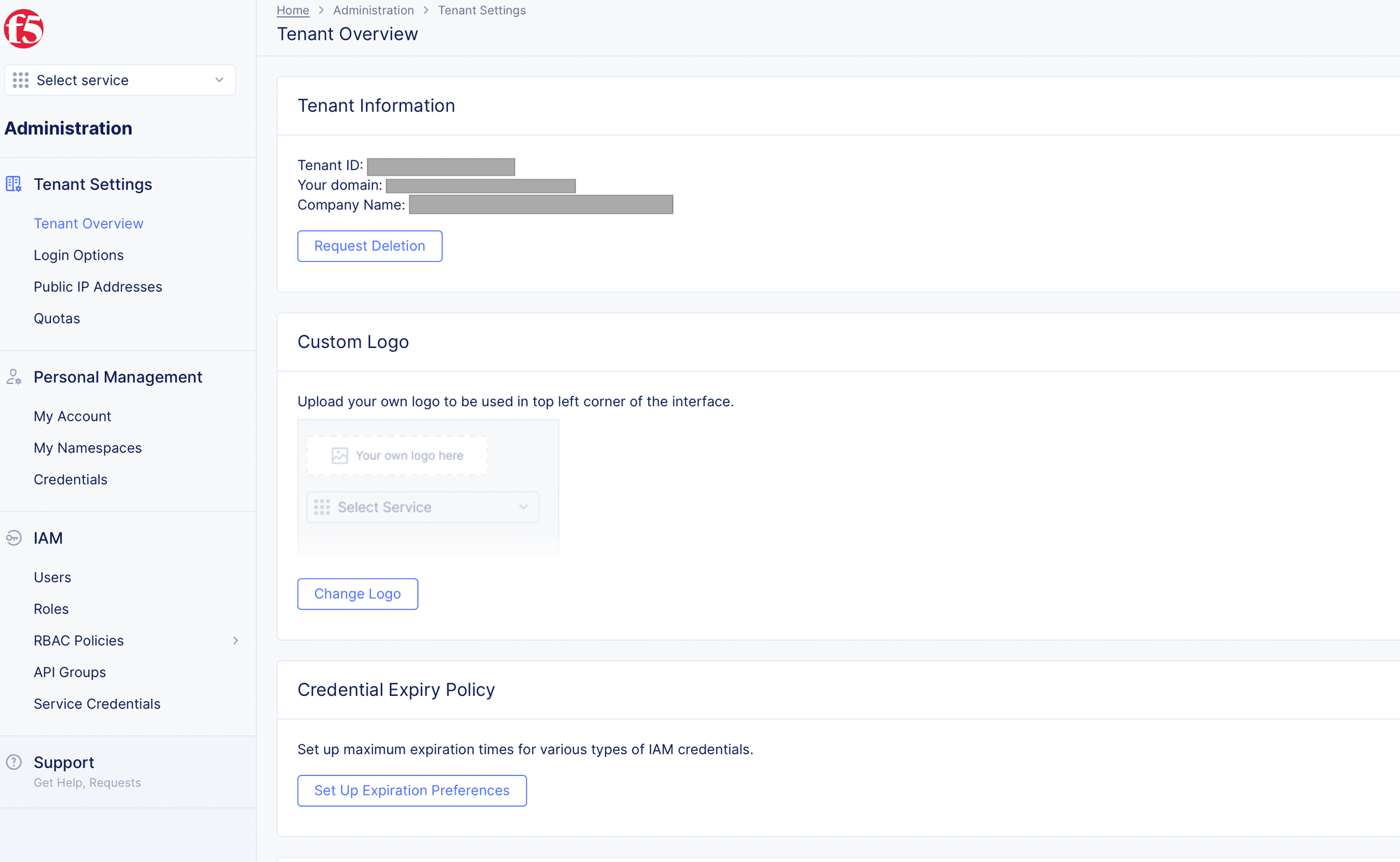
-
Select
Request DeletionunderTenant Information. Tenant deletion request form gets loaded. -
Select an option for the
Please choose a reason for tenant deletionfield. Optionally, enter a reason for deletion in the additional feedback field. -
Type
Deletein thePlease type 'Delete' for confirmationfield. -
Select
Request tenant deletion and log outbutton.
Note: When you select
Request tenant deletion and logout, you will be immediately logged out and will not be allowed to log back in. Therefore, if you wish to save any configuration, we request you to do so before you selectRequest tenant deletion and logout. This is also applicable to any data, reports, or invoices. Once the Tenant is deleted this information is no longer available.
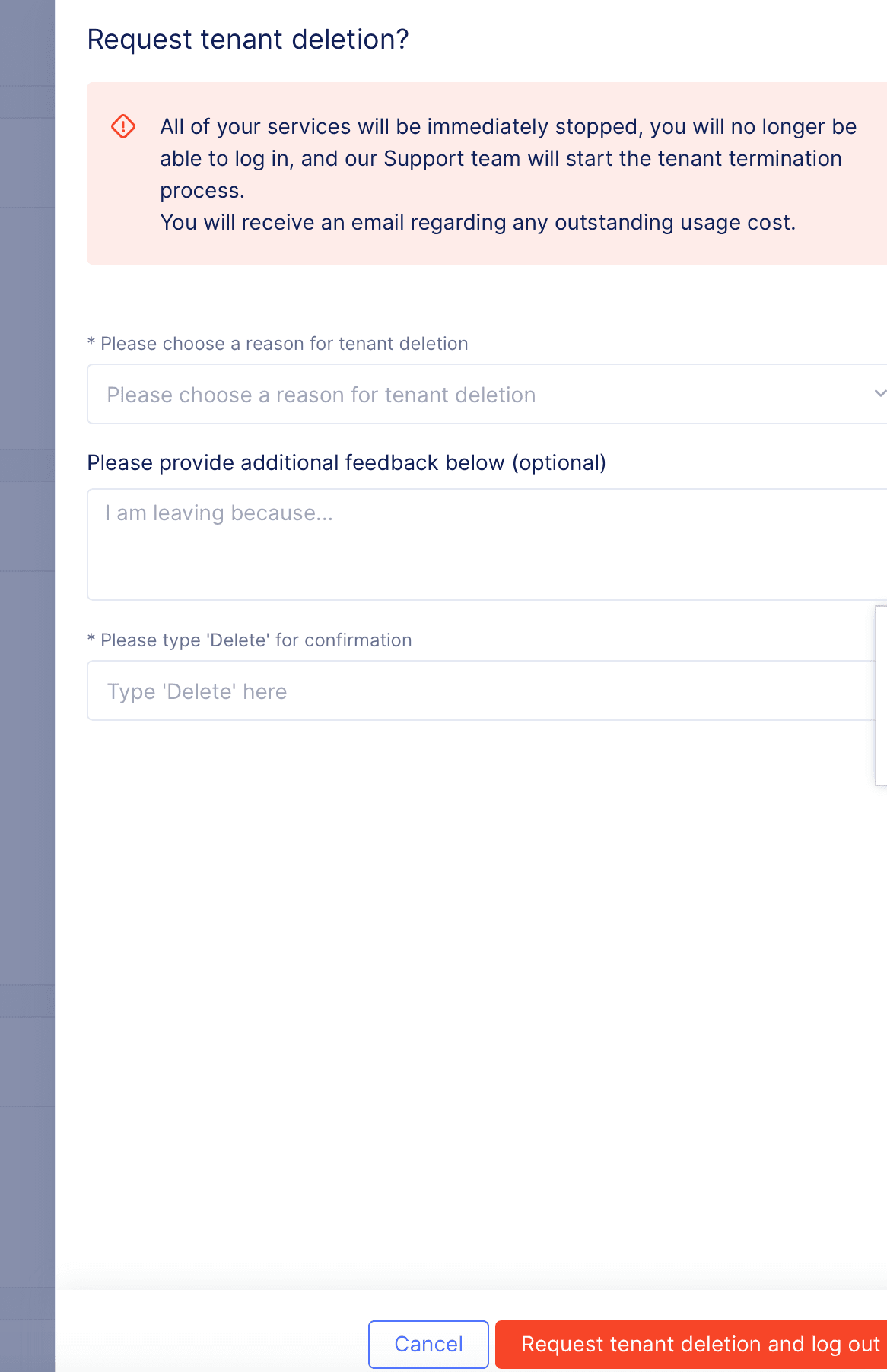
Note: Your charges will be prorated for the time and usage for the duration of the plan. You will receive an invoice upon closure of your account under the team plan.

