AWS Pay-as-you-go for Distributed Cloud
Objective
This document provides information on AWS Pay-as-you-go (PAYG) plan. The AWS Pay go plan is ideal if you're exploring the service to determine if it's the right fit for you.
The PAYG model for Distributed Cloud offers a flexible subscription without upfront costs or long-term commitments. This model supports seamless scalability and includes the following services:
-
App Security
-
Secure MCN
-
Distributed Apps
-
App Performance
This approach allows for efficient resource management and cost-effective scaling based on usage.
With PAYG, you have the freedom to try Distributed Cloud Services without any commitment or the need to talk to sales. Use your committed AWS spend to pay for Distributed Cloud Services via PAYG.
Subscribe to the offer at any time and cancel whenever you need. Usage will be measured on an hourly basis and customers will get their bill monthly via AWS marketplace billing.
Below you will find the steps required to purchase, activate, and get started with Distributed Cloud Services through AWS PayG.
See How to enable AWS PayGo for Distributed Cloud for more details.
PayG Purchasing
This section outlines the steps required to purchase Distributed Cloud Services for PayGo.
Step 1: View purchase options.
Once you locate the AWS Distributed Cloud pay as you go (PayG) offering, select the View purchase options button.
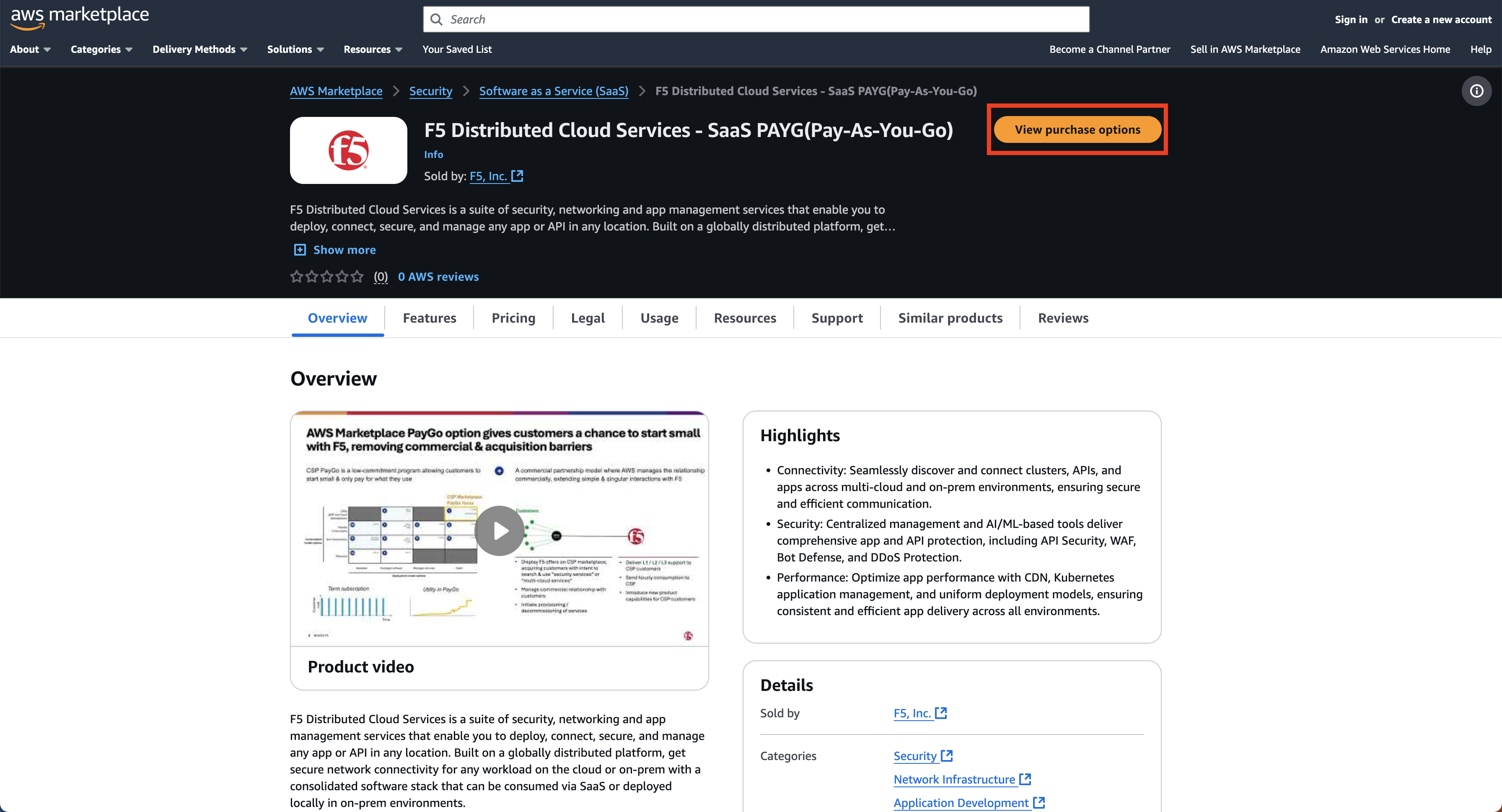
Figure: View Purchase Options
Step 2: Select Subscribe.
Click on the Subscribe button to subscribe to AWS Distributed Cloud pay as you go.
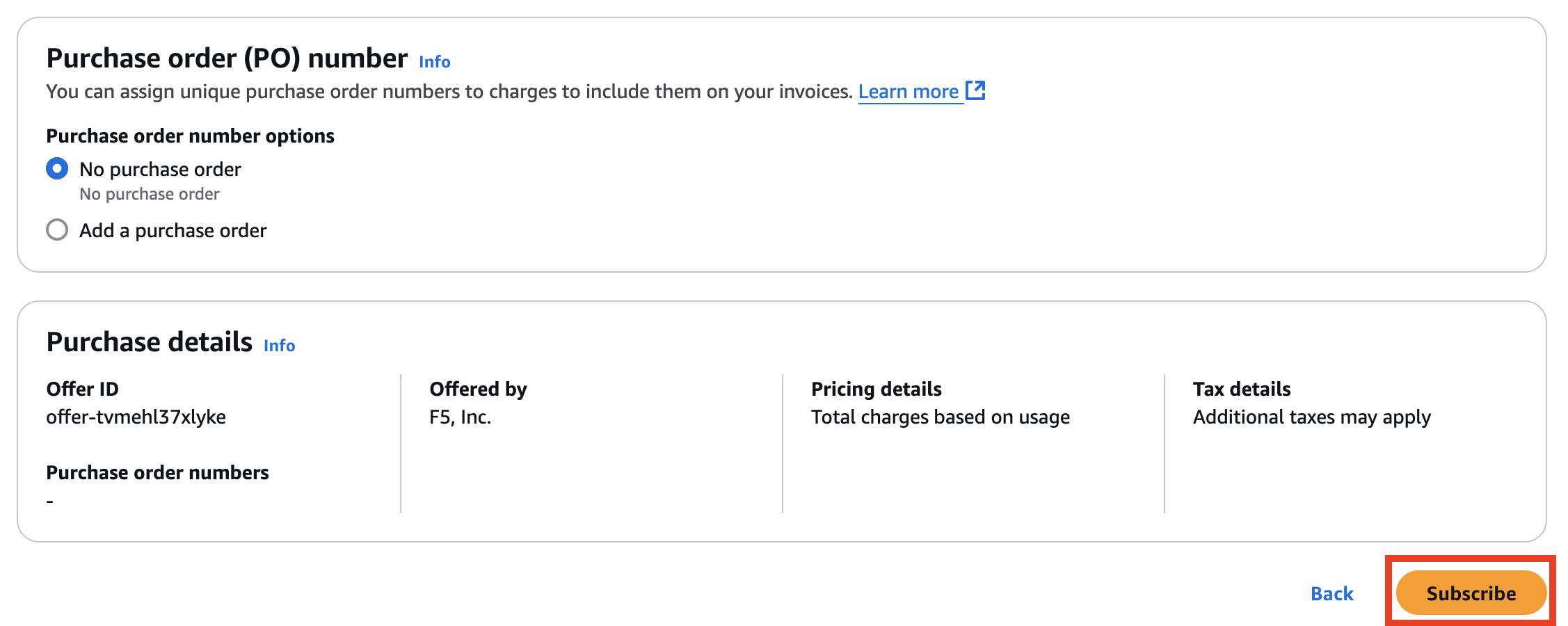
Figure: Subscribe
Step 3: Set up your account.
A green bar will appear at the top of the page asking you to Set up your account. Click here to start setting up your account.
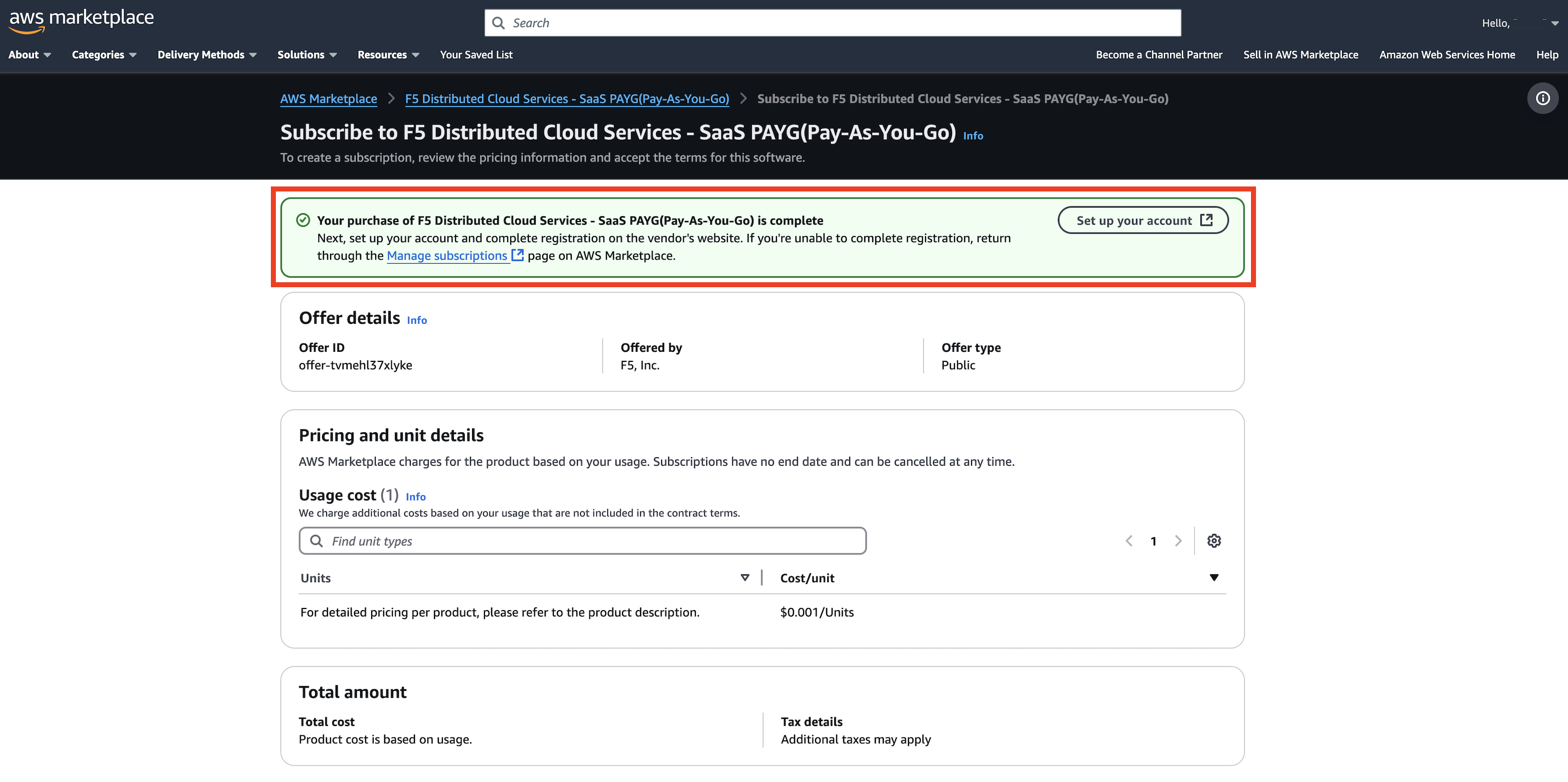
Figure: Set Up Your Account
PayG Onboarding
You have successfully purchased your Distributed Cloud Services through a PayG purchase. The next step is to set up your account. Follow the detailed steps in this section, Steps to Activating a Distributed Cloud Tenant, to complete the setup process.
Note: After completing the registration process, you access your login page by clicking on
Setup your Accountin AWS Marketplace.
Please note that the signup link is valid for only 15 minutes. If you submit the signup request after this period, you will encounter a signup error.
In case of an error, go back to your account in AWS Marketplace and click on your Marketplace login name. From the drop-down menu, select Your Marketplace Software.
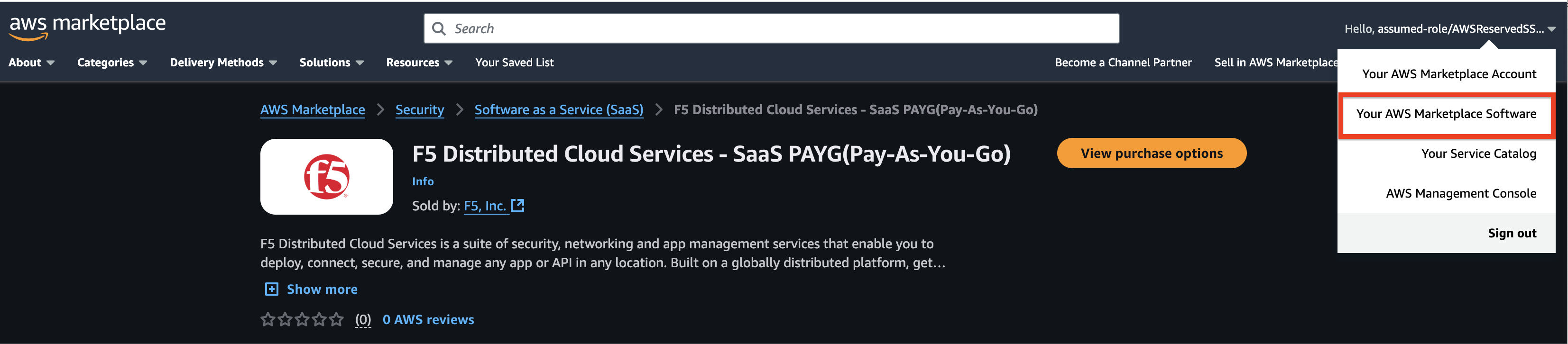
Figure: Your AWS Marketplace Software
Find your Distributed Cloud SaaS subscription in the list and see the action options on the right-end of your subscription line. Select Set up product.

Figure: Set up product
You should be on a page where you can select “Setup your Account” again. If the error persists, please contact support for assistance.
PayG Billing
Find Current Month's Usage
To find your current month's usage:
Step 1: Log into your AWS F5 Access Portal.
Navigate to the AWS Access Portal and log into your AWS F5 SaaS Subscription.
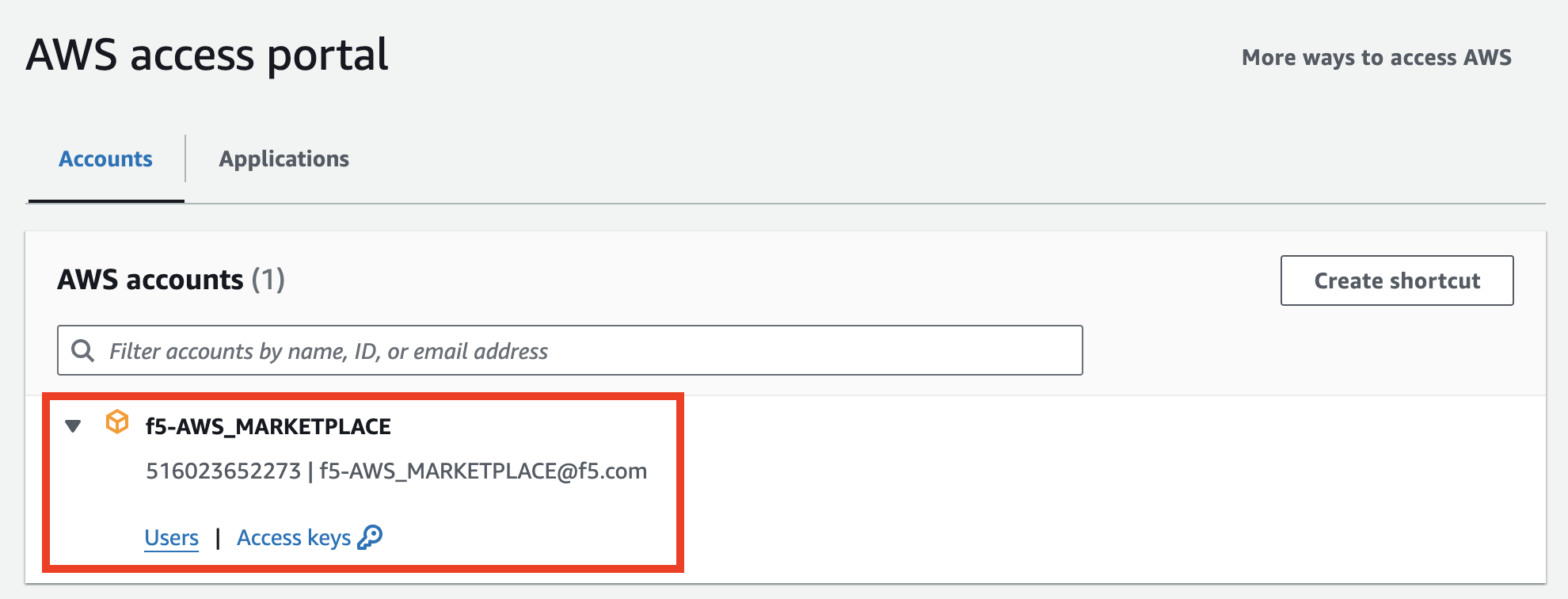
Figure: AWS Access Portal
Step 2: Select Billing and Cost Management.
On your Console Home, navigate to the upper right-hand corner and select Billing and Cost Management from the drop-down menu.
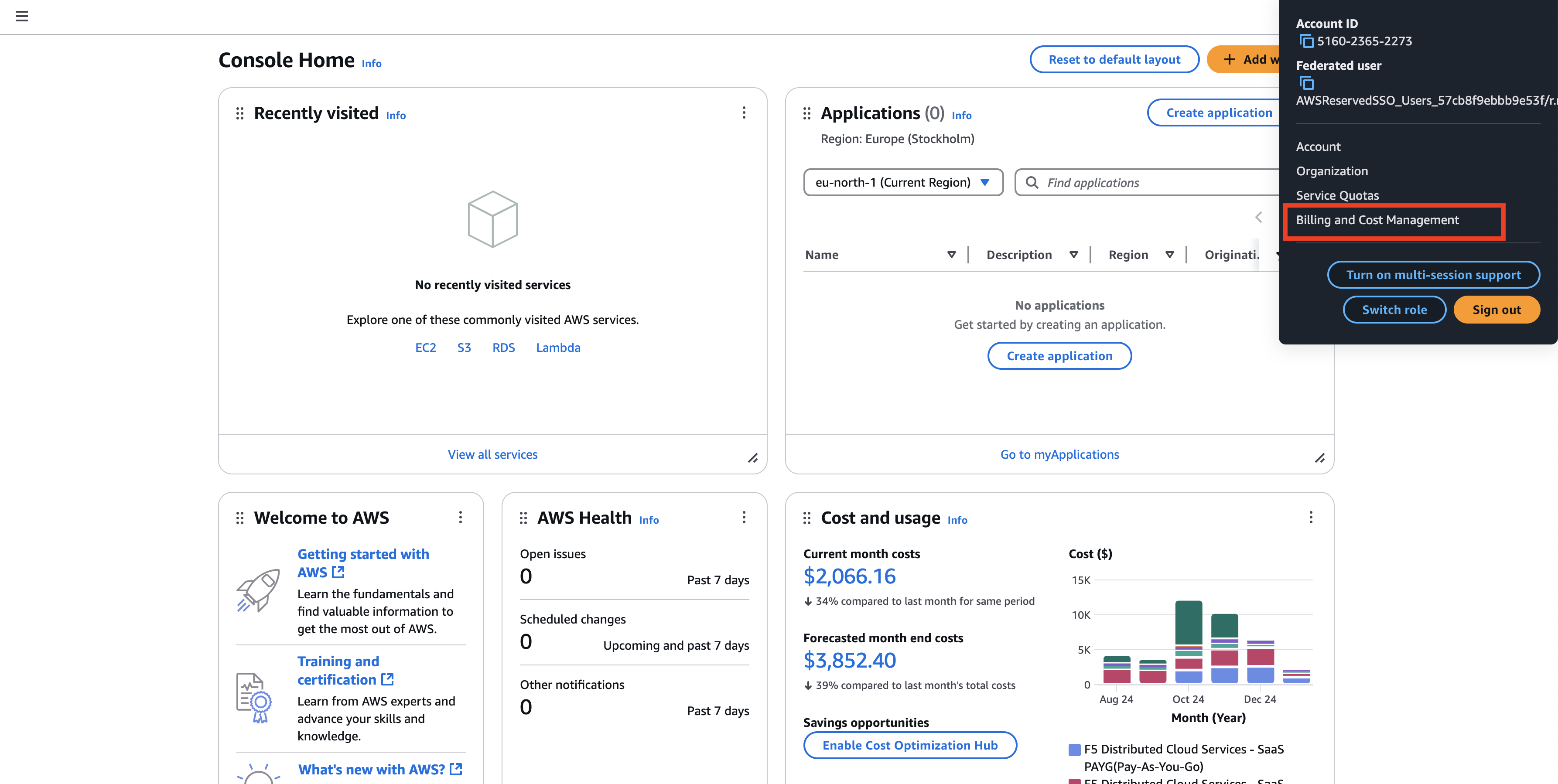
Figure: Billing and Cost Management
Step 3: View your current usage alongside the costs from previous months.
On the Billing and Cost Management home page, you can view your current usage (month-to-date cost) alongside the costs from previous months.
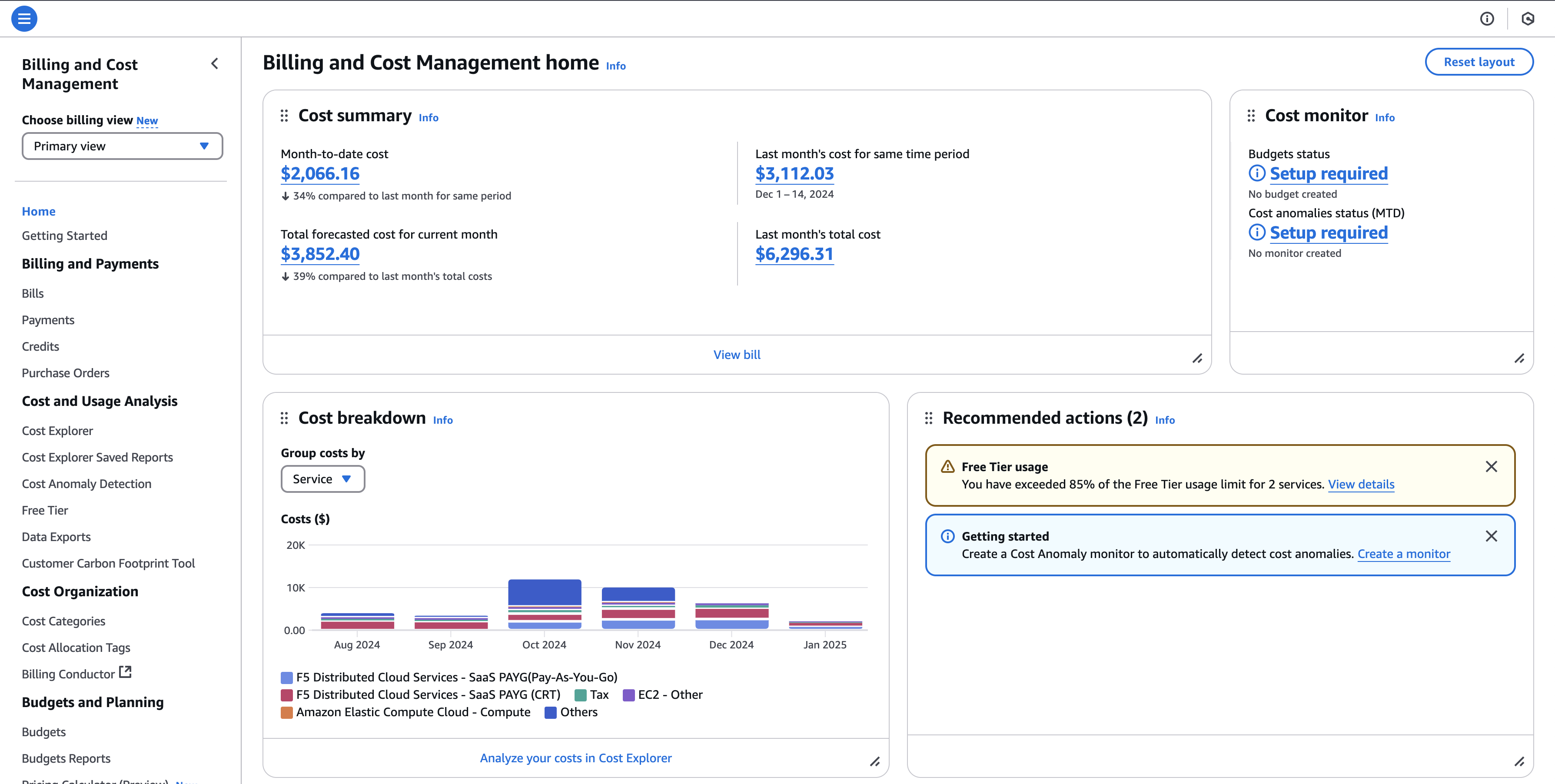
Figure: Billing and Cost Management Home
Find Past Month's Billing Reports
To find past month's billing reports:
Step 1: Select Legacy Reports.
Navigate to the AWS Marketplace Management Portal. Select Legacy Reports from the Insights drop-down menu.
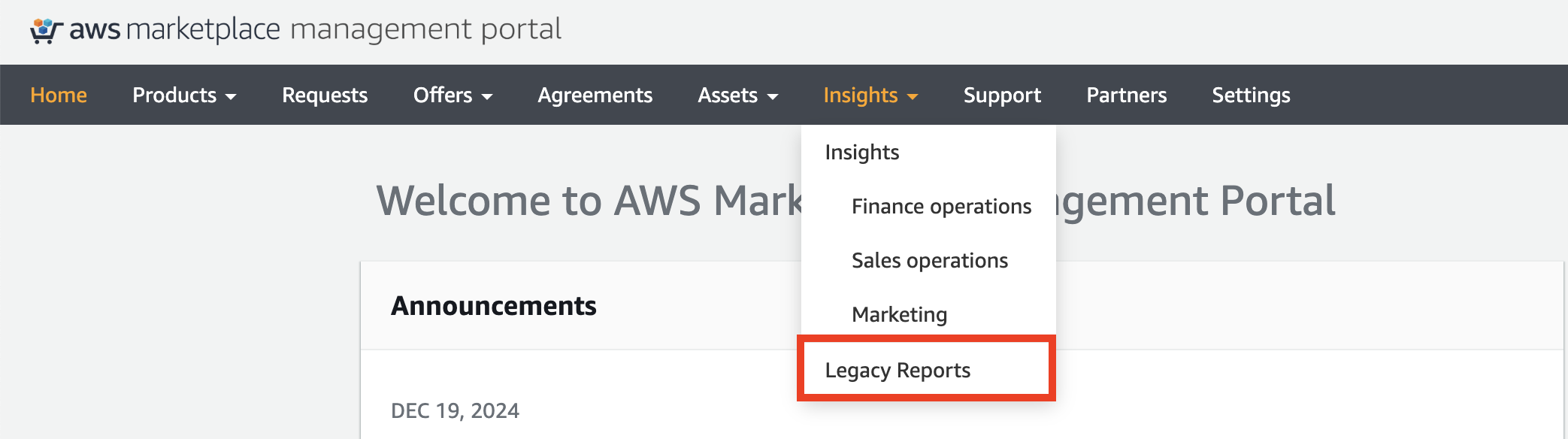
Figure: Legacy Reports
Step 2: Find your billing reports.
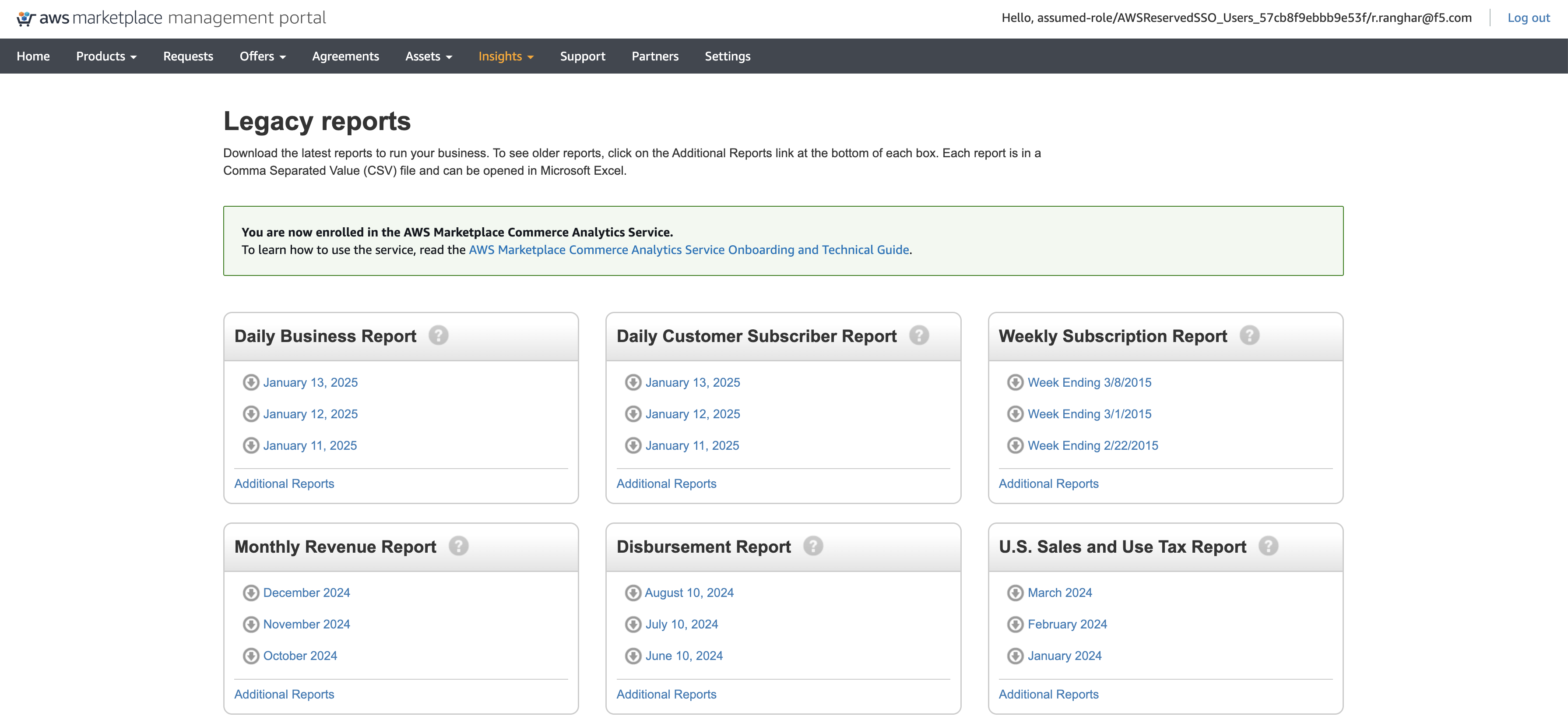
Figure: Billing Reports