Cluster Retraction
Objective
This guide provides instructions on how to configure fallback in case of endpoints behind a cluster that are not healthy. Cluster groups a set of endpoints together into a resource pool that is used in the load balancer configuration. To learn more about endpoints and load balancers, see Load Balancing and Service Mesh.
When a route points to multiple clusters as part of a weighted cluster configuration, and any of the clusters have no healthy endpoints, then traffic to the route is distributed only among the remaining clusters that have one or more healthy endpoints. This is referred to as cluster retracting. An endpoint is deemed unhealthy in case a health-check fails or endpoint discovery fails.
Using the instructions provided in this guide, you can enable or disable cluster retraction for an HTTP or TCP load balancer.
Note: Cluster retraction is enabled by default for HTTP and TCP load balancers. This means that weighted cluster configuration of route and panic-threshold configuration for a cluster may not work when any cluster gets retracted because of no healthy endpoints.
Prerequisites
The following prerequisites apply:
-
An F5® Distributed Cloud Services Account. If you do not have an account, see Create an Account.
-
An HTTP or TCP load balancer with a weighted cluster configuration. If you do not have a load balancer, see HTTP Load Balancer or TCP Load Balancer.
-
Applicable for Route Types: Simple Route and Custom Route.
Configuration
Cluster retraction is enabled by default for HTTP and TCP load balancers. You can disable it while creating a new load balancer, or you can enable or disable it for an existing load balancer. This example shows how to update an existing load balancer to enable or disable cluster retraction for an HTTP load balancer.
Perform the following steps to enable or disable cluster retraction:
Step 1: Navigate to the load balancer configuration.
-
Log into F5® Distributed Cloud Console (Console).
-
Click
Multi-Cloud App Connect.
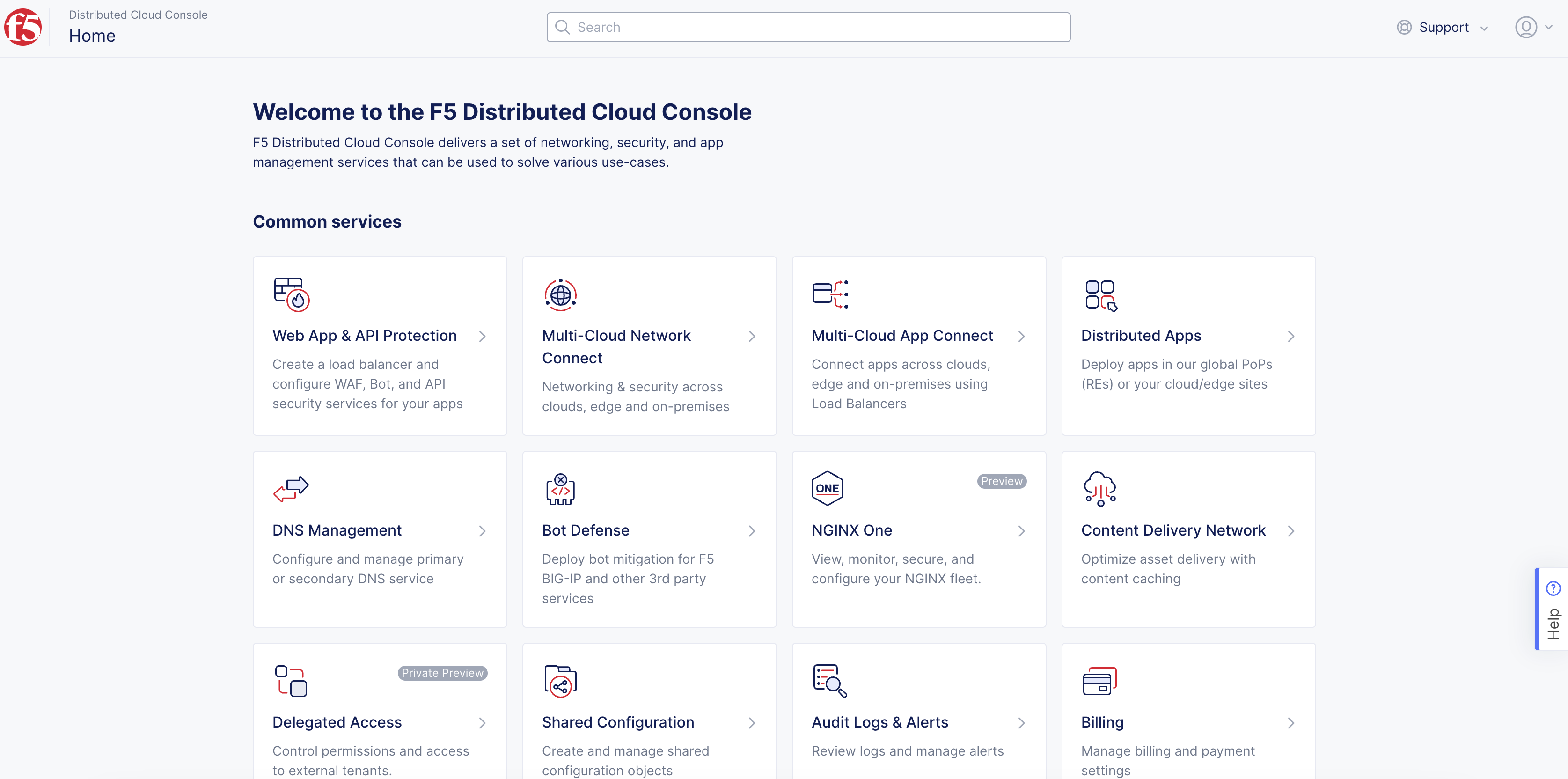
Figure: Console Homepage
-
Change to your application
Namespace. -
Click
Manage>Load Balancers>HTTP Load Balancers.
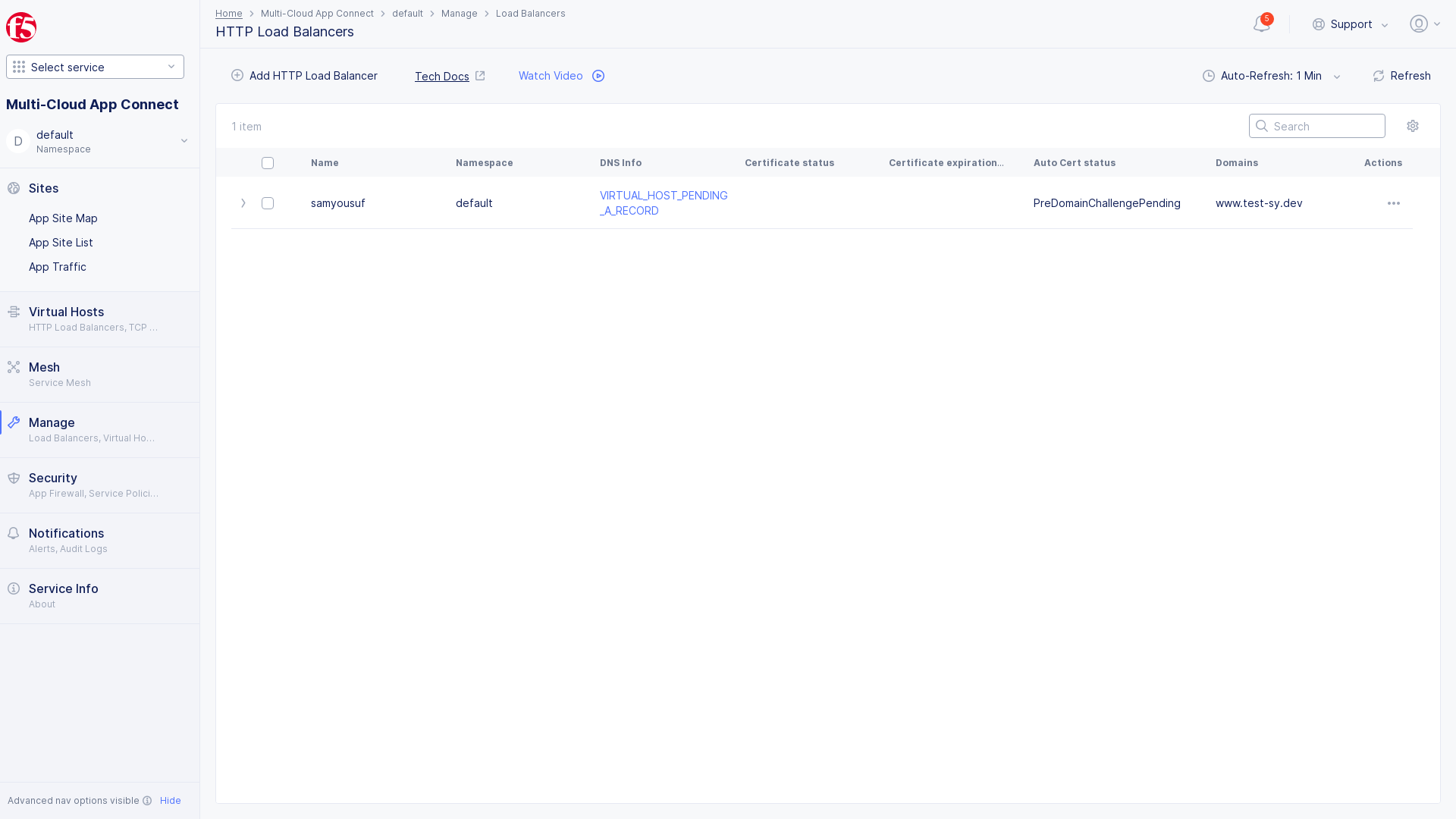
Figure: HTTP Load Balancers
- Click
...>Manage Configuration>Edit Configurationfor your HTTP load balancer from the displayed list.
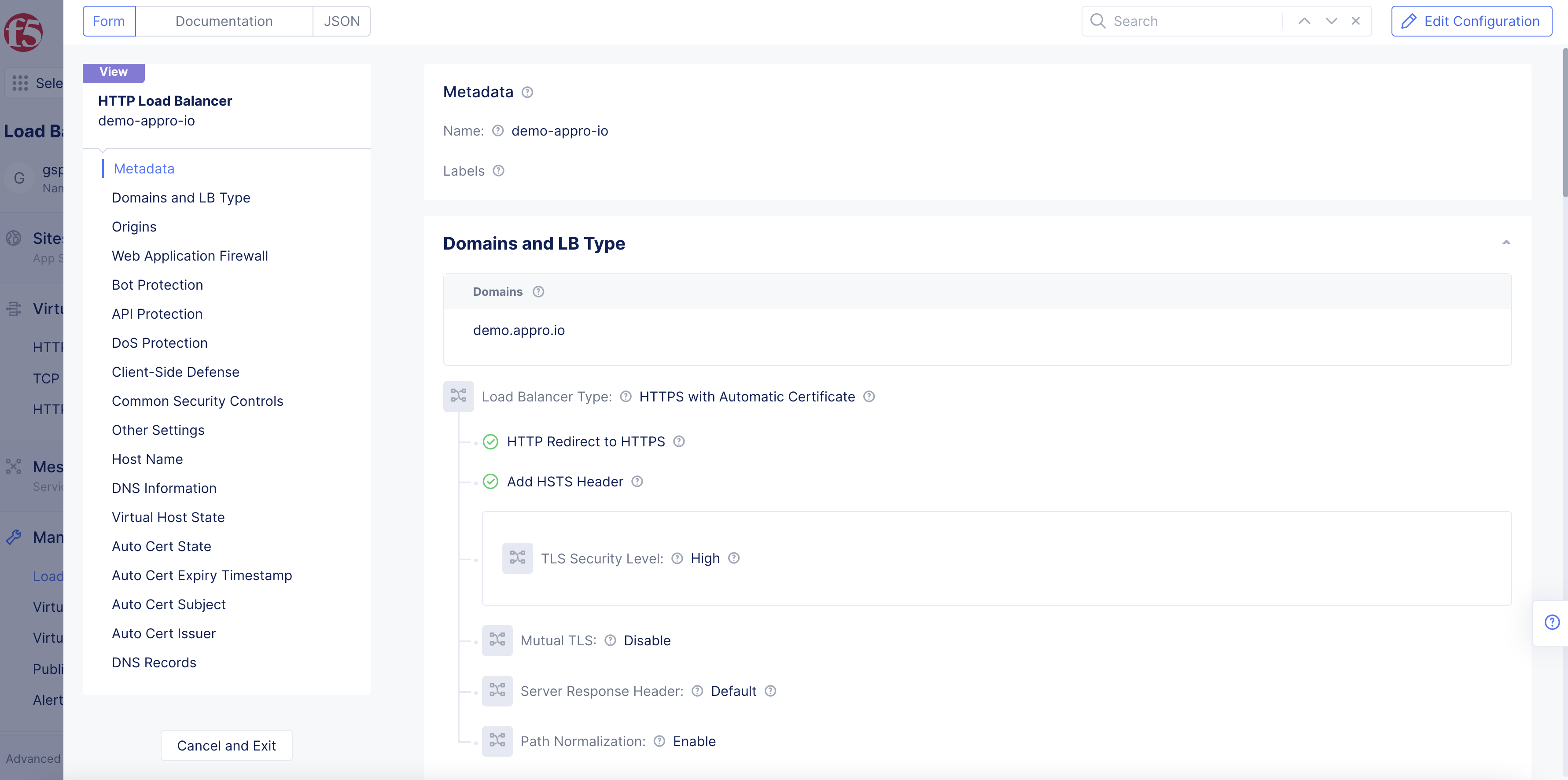
Figure: Edit HTTP Load Balancers
Step 2: Start editing the route configuration.
The only route configurations that allow a cluster retraction configuration is Simple Route and Custom Route.
These instructions show Simple Route. If Custom Route is needed, noted below.
-
In
Routessection ofHTTP Load Balancers, clickConfigureto open the route configuration page. -
Click
+ Add Itembutton. -
Confirm
Route TypeisSimple Route.
Note: Cluster retraction only works with
Simple RouteifPrefixis entered forHTTP, but not required forTCP.
-
Enter
Prefix. -
If
Custom Route Object.-
Reference to Custom RouterequiresMulti-Cloud App Connect>Manage>Virtual Host>Routes>ConfigureinRoutesbox. -
+ Add Item>Destination ListinActions>Configurelink inDestination Listbox. -
Toggle
Show Advanced FieldsinDestination Actionsbox > inSelect Cluster retract optionselectDisable cluster retraction. -
Applybutton >Save and Exitbutton.
Note: See full Routes setup in, Virtual Hosts.
-
Step 3: Configure cluster retraction.
-
Under the
Advanced Optionssection, clickConfigurefor the route entries for which you want to enable the cluster retraction. -
Select Cluster retract optiondrop-down menu inMiscellaneous Optionssection option:-
Select
Retract cluster with no healthy endpointsto enable cluster retraction. -
Select
Disable cluster retractionto disable cluster retraction.
-
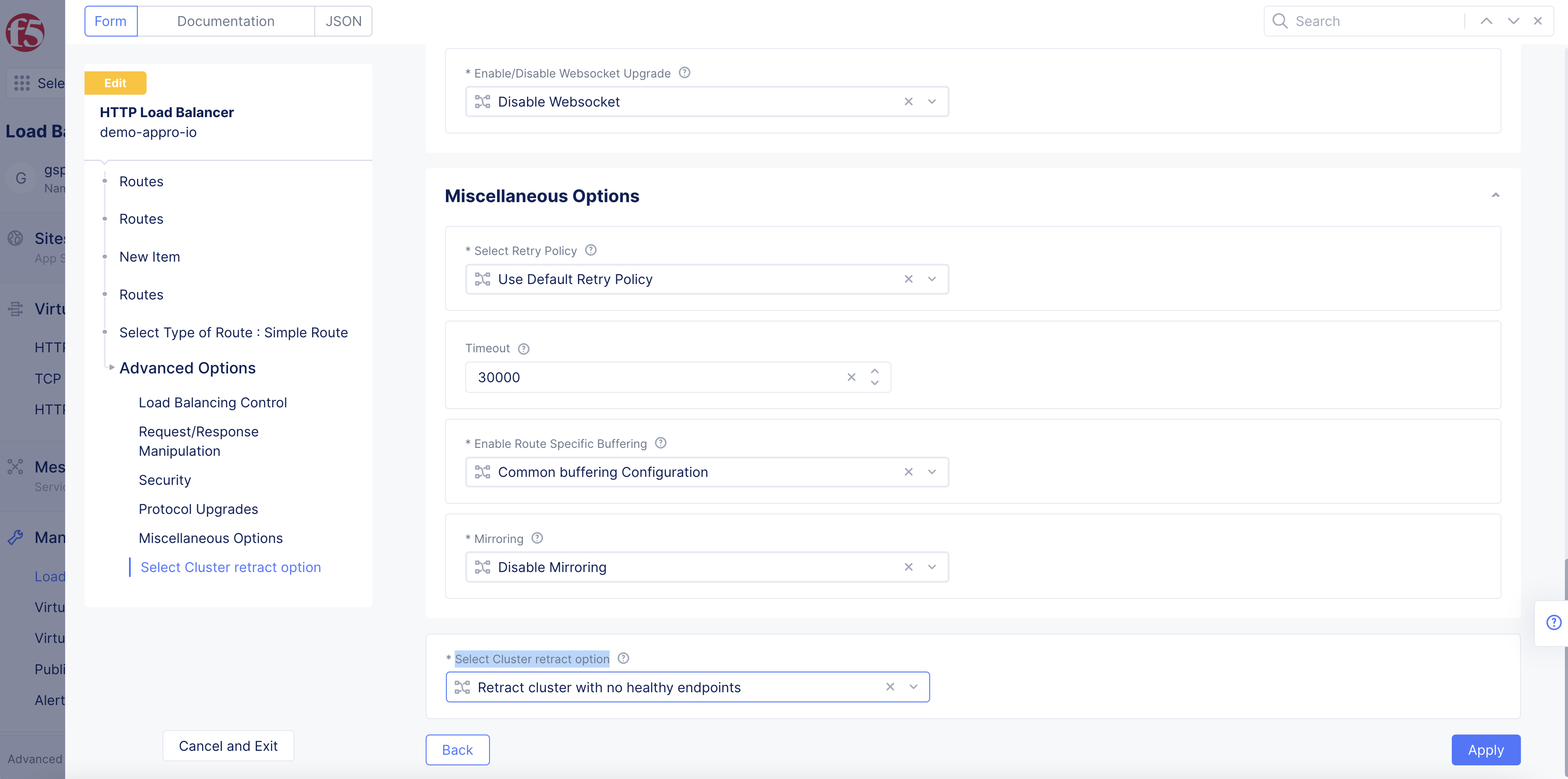
Figure: Cluster Retraction Settings
-
Click
Apply. -
Click
Applyto apply the cluster retraction setting to the route configuration. -
Click
Applyin the route configuration page to apply the changes to the load balancer configuration.
Step 4: Complete applying cluster retraction to load balancer.
Click Save and Exit.
Note: Any subsequent endpoint failures result in performing cluster retraction.