Create Default Workload Flavor
Objective
This document provides instructions on how to configure and apply default workload flavor to the F5® Distributed Cloud Virtual K8s (vK8s) deployments. The default workload flavor applies a custom set of resource limits for the application containers for all the vK8s deployments. The default flavor is created in the shared namespace making it easy to apply to the vK8s deployments across all application namespaces. To know more about how the Distributed Cloud Platform distributes application deployment, see Distributed Application Management.
Using the instructions provided in this guide, you can create a default workload flavor object in F5 Distributed Cloud Console in the shared namespace. You can then apply it to a vK8s object in any application namespace for that tenant.
Note: You can also create and attach the default flavor from within the vK8s configuration page. See Create vK8s Object and vK8s Deployment for instructions on how to create a vK8s object and perform application deployment respectively.
Prerequisites
-
An F5 Distributed Cloud Account. If you do not have an account, see Getting Started with Console.
-
One or more cloud or edge locations with Distributed Cloud Site (in case of deployment on the edge site)
Note: Install the Distributed Cloud Node or Cluster Image in your Cloud or Edge Site.
- A virtual site.
Note: See Create a Virtual Site for instructions.
Configuration
Perform the following to create default workload flavor object:
Step 1: Navigate to the Workload Flavors page and start default workload flavor object creation.
- Select the
Shared Configurationworkspace. - Navigate to
Manage>Workload Flavors. - Select
Add Workload Flavor.
Step 2: Configure the default flavor limits.
- Enter a name for the default flavor object in the metadata section.
- Enter the memory to be allocated in the
Memory (MiB)field. - Enter the number of virtual CPUs to be allocated in the
vCPUsfield. - Enter ephemeral storage in the
Ephemeral Storage (MiB)field.
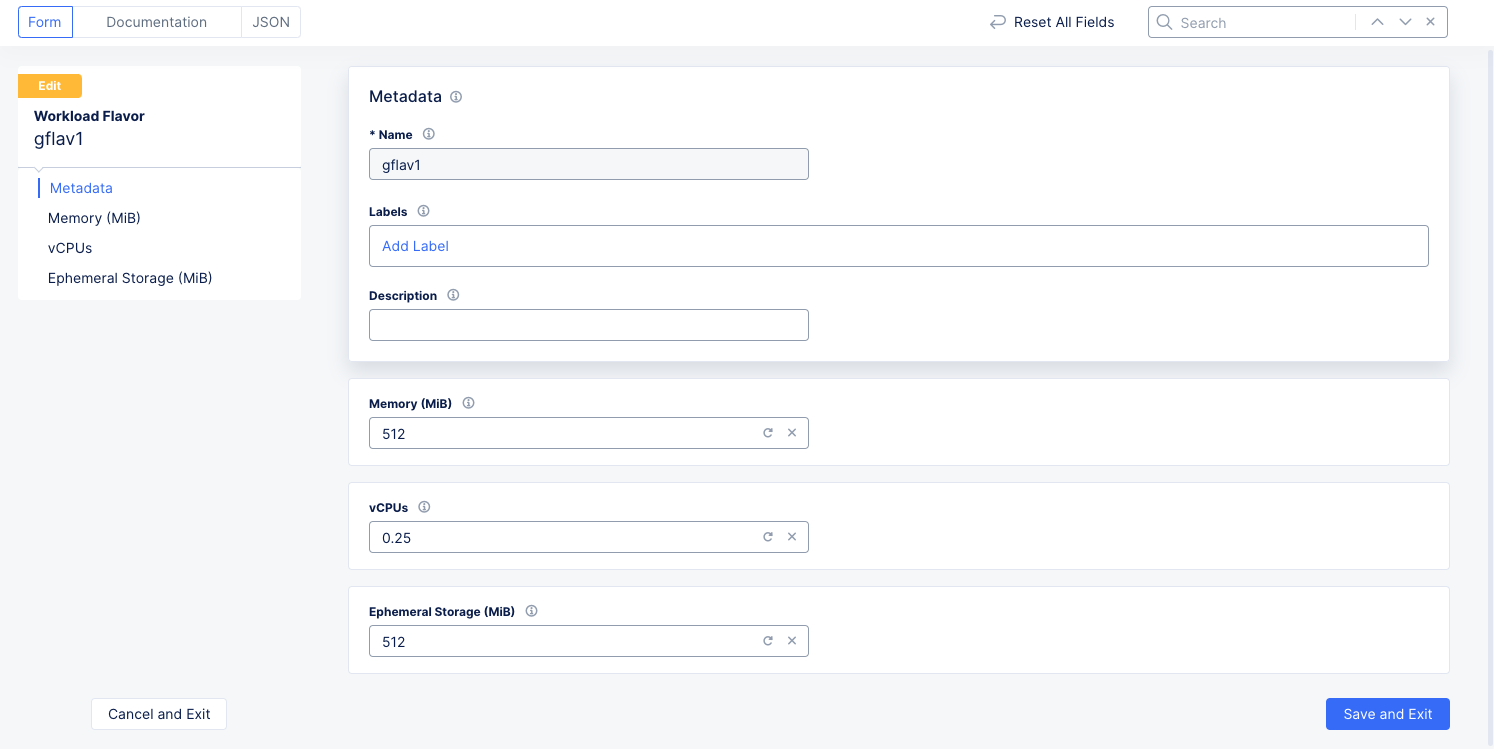
Figure: Default Workload Flavor Configuration
Step 3: Complete creating the default workload flavor object.
Select Save and Exit to create the default workload flavor.
Step 4: Apply the default workload flavor to a vK8s object.
- Change to the
Distributed Appsworkspace, and navigate toApplications>Virtual K8s. - Select
...>Manage Configurationfor your vK8s object and then selectEdit Configurationin the upper right corner. - Scroll down to the
Default Workload Flavorsection. - Using the
Default Workload Flavordrop-down menu, select the workload flavor object created in previous step. - Select
Save and Exit.
Note: You can also create a new workload flavor object and apply it to vK8s deployments using the
Create new Workflow Flavoroption in theDefault Workload Flavordrop down menu.
Note: The following apply:
- If you apply a default workload flavor to vK8s deployments and also set the
ves.io/workload-flavorannotation for your deployments, the limits set using theves.io/workload-flavorare applied.- If you do not apply a default workload flavor and did not set the
ves.io/workload-flavorannotation, then thetinyflavor gets applied. See Resource Management for Distributed Cloud vK8s for system-defined flavor details.- If you set an incorrect value for the
ves.io/workload-flavorannotation, the default workload flavor is applied if it is attached to vK8s deployment. Otherwise, thetinyflavor gets applied.