IGW LCD
Objective
This document provides information about the Liquid Crystal Display (LCD) of the F5 Volterra Industrial Gateway (IGW) devices. The LCD screen is part of the IGW device and can be used for localized device monitoring and configuration. For more information on the IGW, see IGW User Manual.
The information provided in this document covers the functionalities of the LCD, how to navigate through the information on the screen, and how to perform configuration.
Operating LCD
The following list describes the details and operation of the LCD screen:
LCD Location & Screen Areas
- The LCD screen is located on IGW device surface as indicated in the following image:

-
The LCD screen has the following areas:
- Status Bar - Displays status for Wi-Fi, LTE, and Bluetooth. It also shows notifications and signal strength for Wi-Fi and LTE.
- Content Bar - Shows home screen, notifications, device status, and configuration options.
Quick-action Buttons & Functions
- The LCD screen can be operated using 4 quick-action buttons.
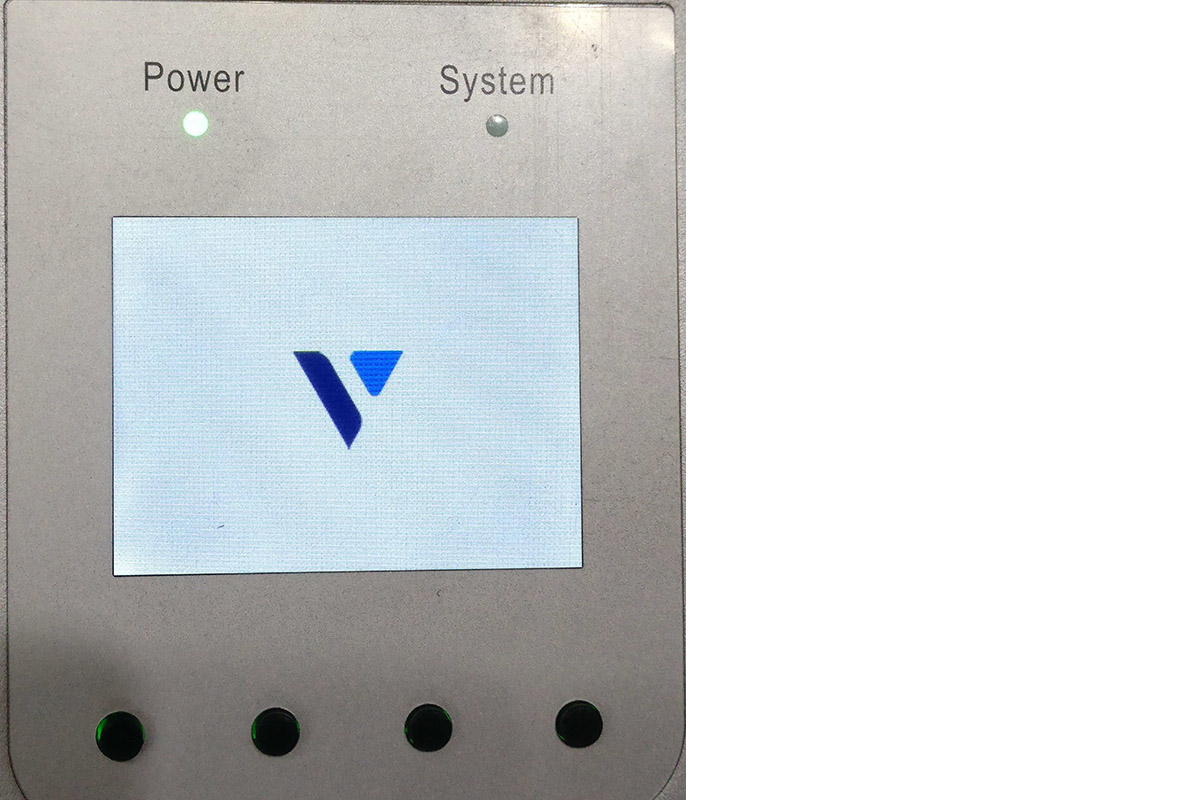
-
The following list describes the button functions (in the order from left to right):
- First button for moving up
- Second button for moving down
- Third button is for context-based action displayed on screen
- Fourth button is for back or context-based action displayed on screen
LCD Home Screen & Main Menu
- After the IGW device is powered on and configured, the LCD screen displays the home screen.
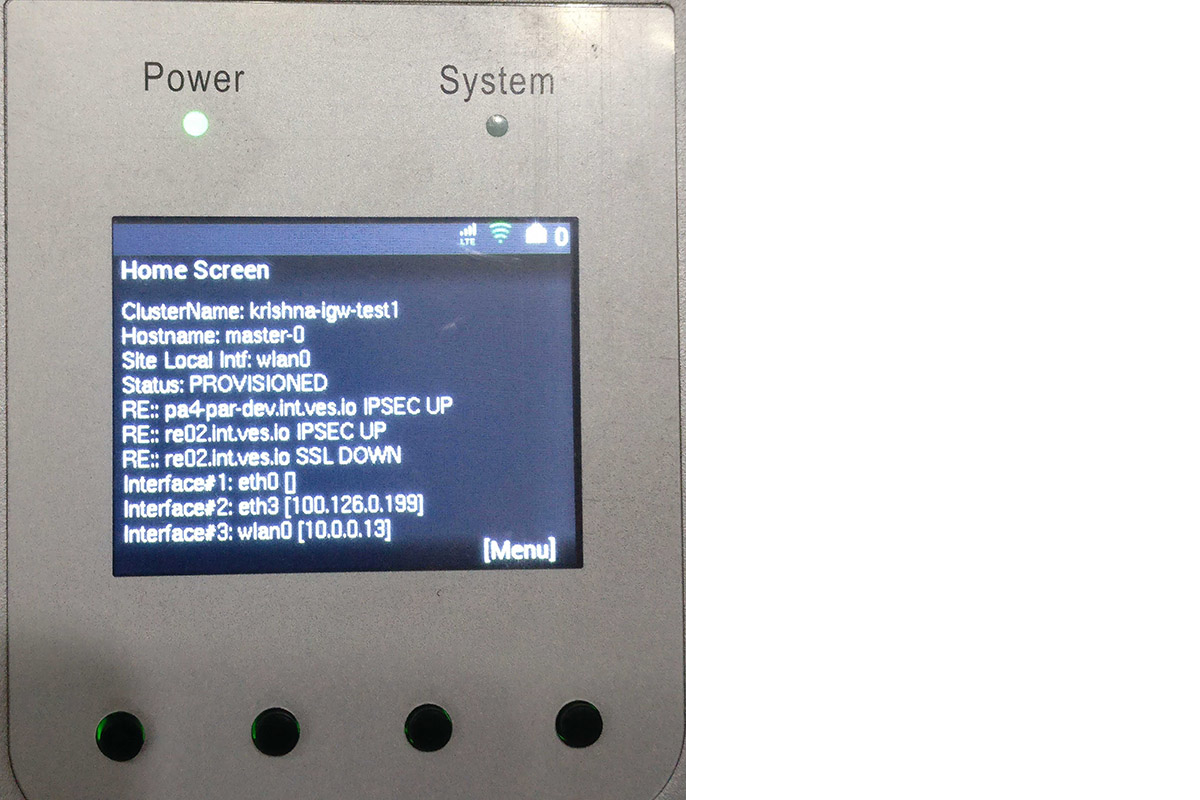
- Press the
Menubutton to load menu options.
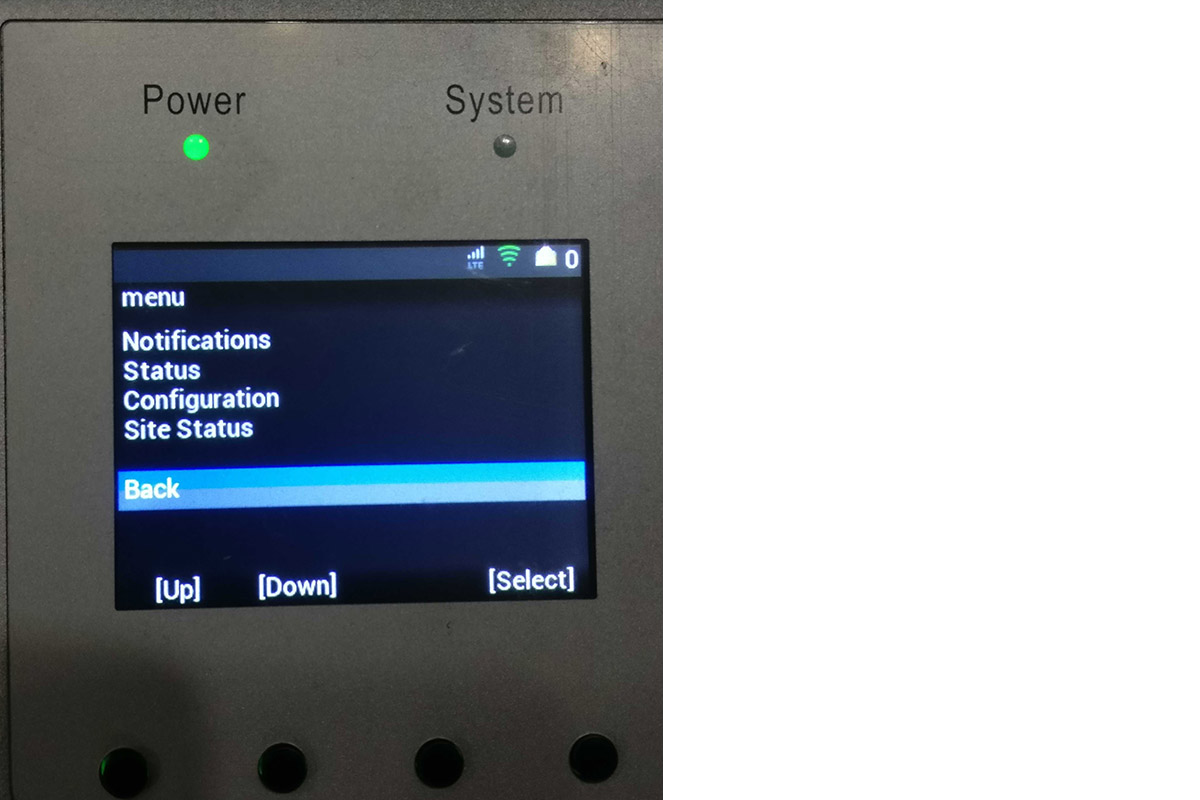
Menu Options
Notifications
- Press the
Upbutton and move toNotifications. PressSelectbutton to view notifications. Use theUpandDownbuttons to scroll through notifications or select theBackoption and press theSelectbutton to go back to main menu.
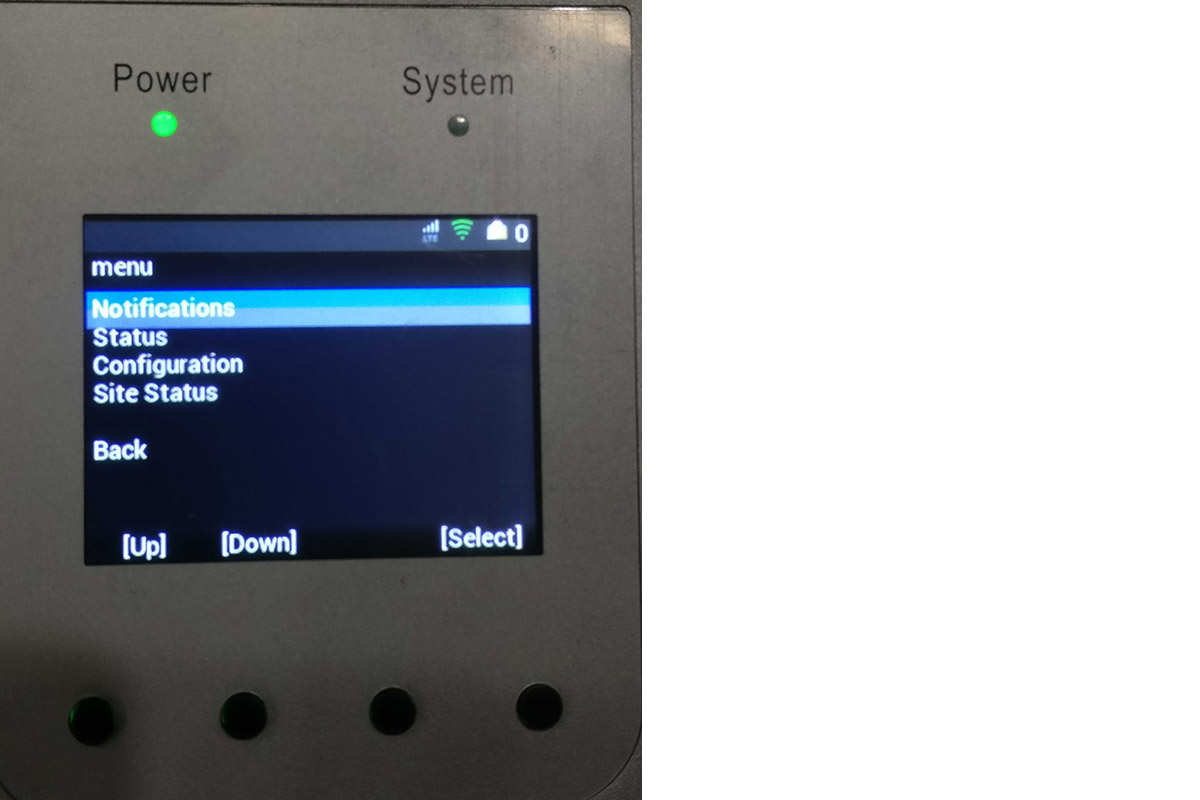
Status
- Scroll to the
Statusoption in the main menu and press theSelectbutton to load the device status screen. Press theRefreshbutton to refresh the status. Press theBackbutton to go back to main menu.
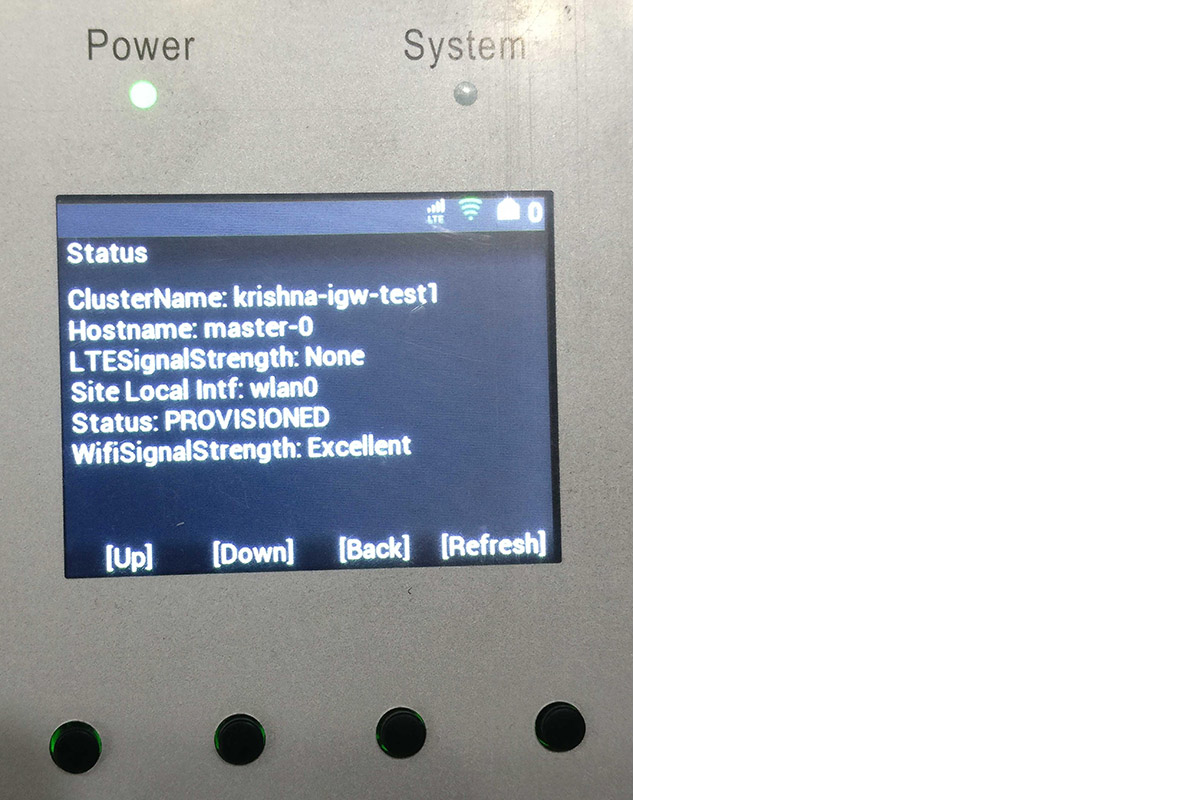
Note: The
BackandRefreshbuttons are context-based buttons and placed as per the location indicated on screen.
Configuration
- Scroll to the
Configurationoption in the main menu and press theSelectbutton to load the device configuration screen. Here you can selectRebootorFactory resetand perform those options accordingly. Select theBackoption and pressSelectbutton to go back to main menu.
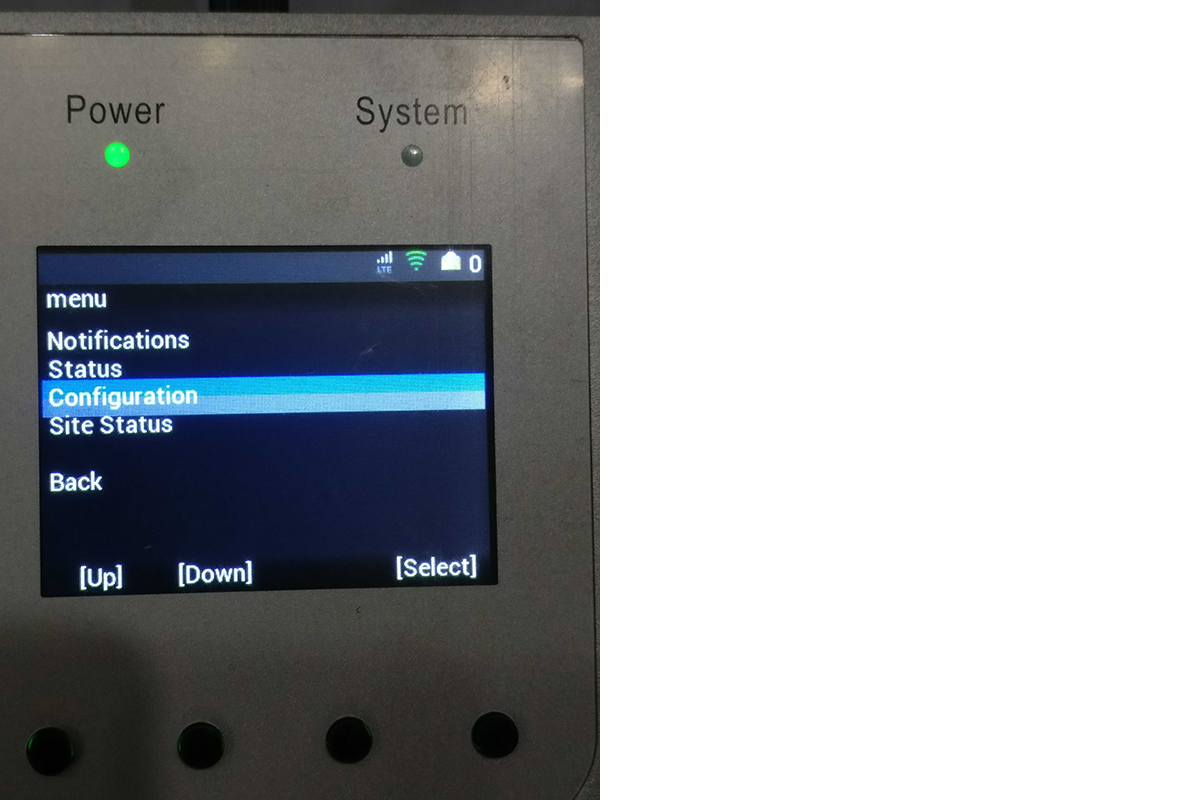
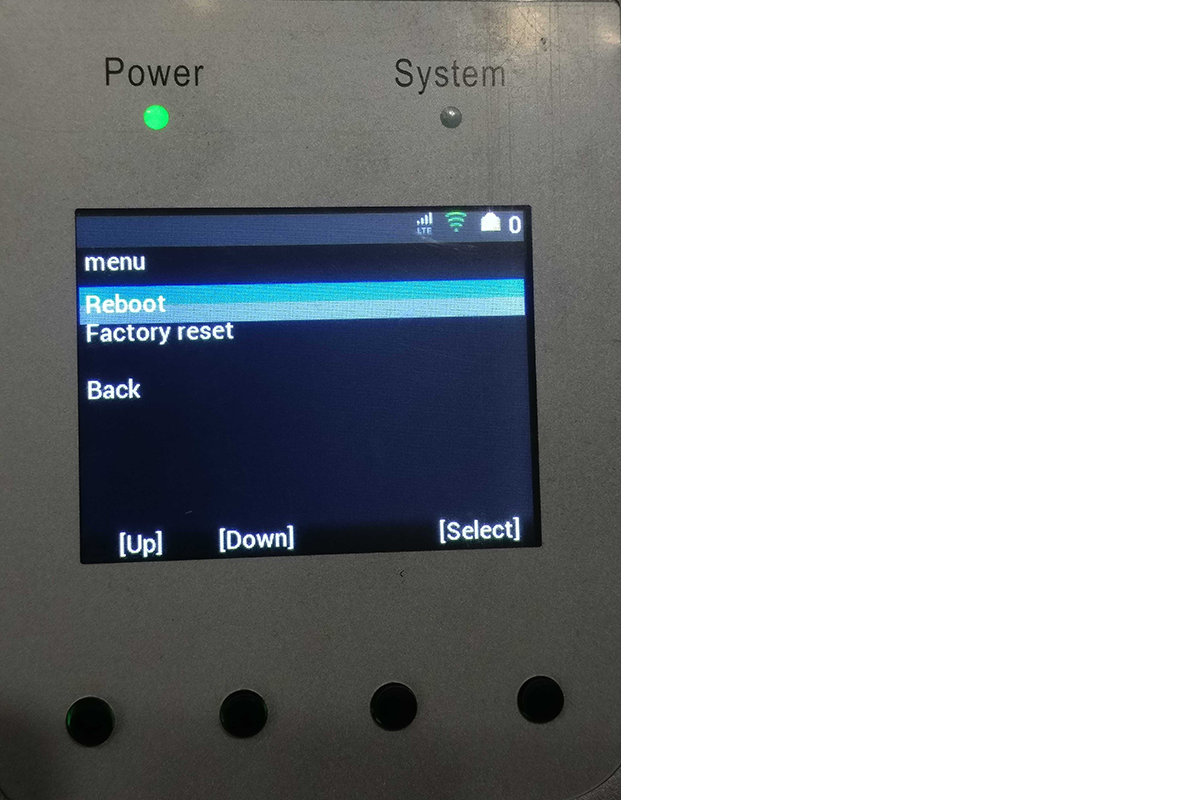
Site Status
- Scroll to the
Site Statusoption in the main menu and press theSelectbutton to load the site status screen. Here, you can check details such as the site tunnel status and network interfaces. UseUpandDownbuttons to scroll through the information. PressRefreshorBackbuttons to refresh the site status or go back to main menu respectively.
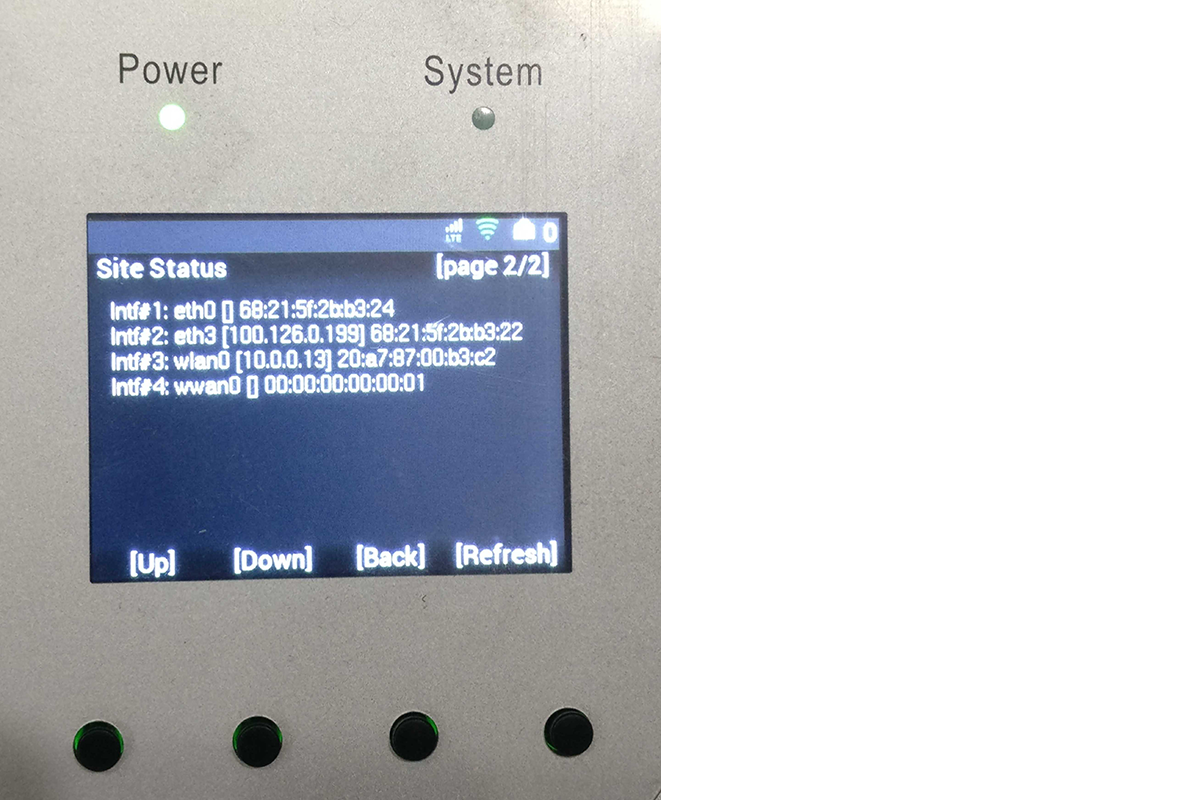
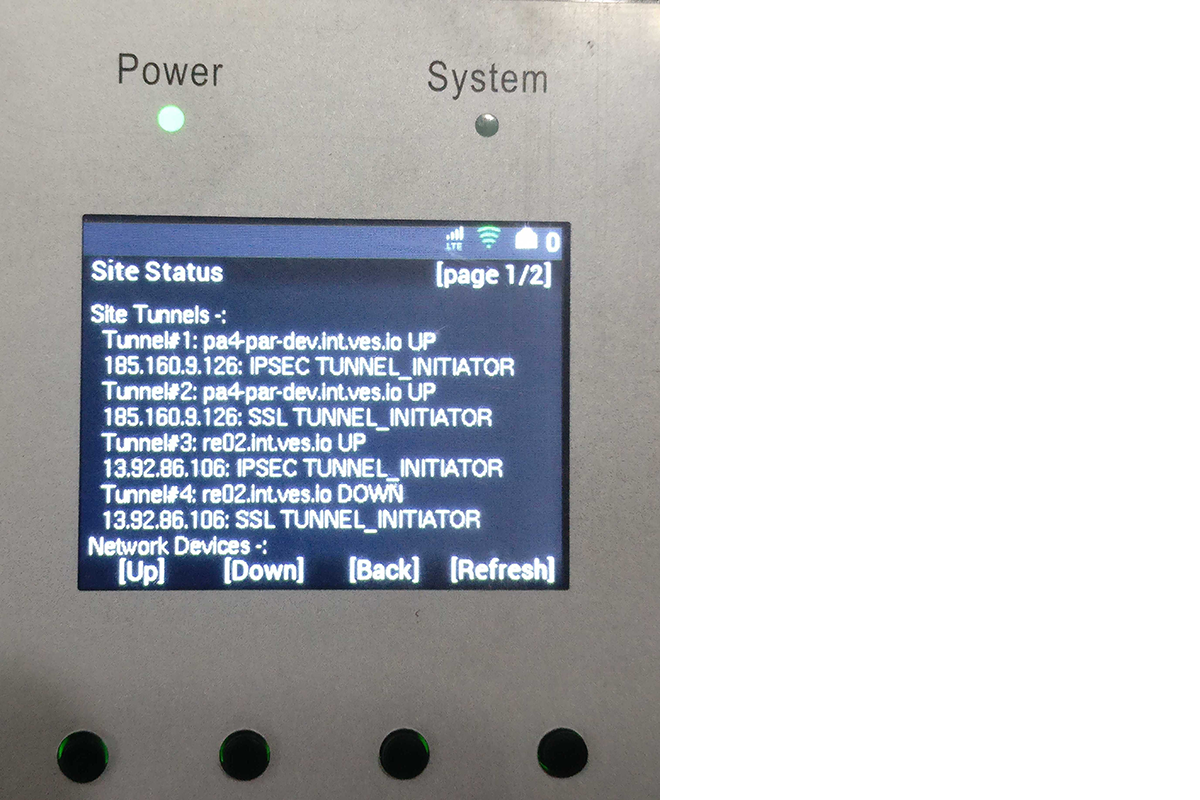
Note: The
BackandRefreshbuttons are context-based buttons and placed as per the location indicated on screen.
Scroll to the Back option on the main menu and press the Select button to go back to the home screen.